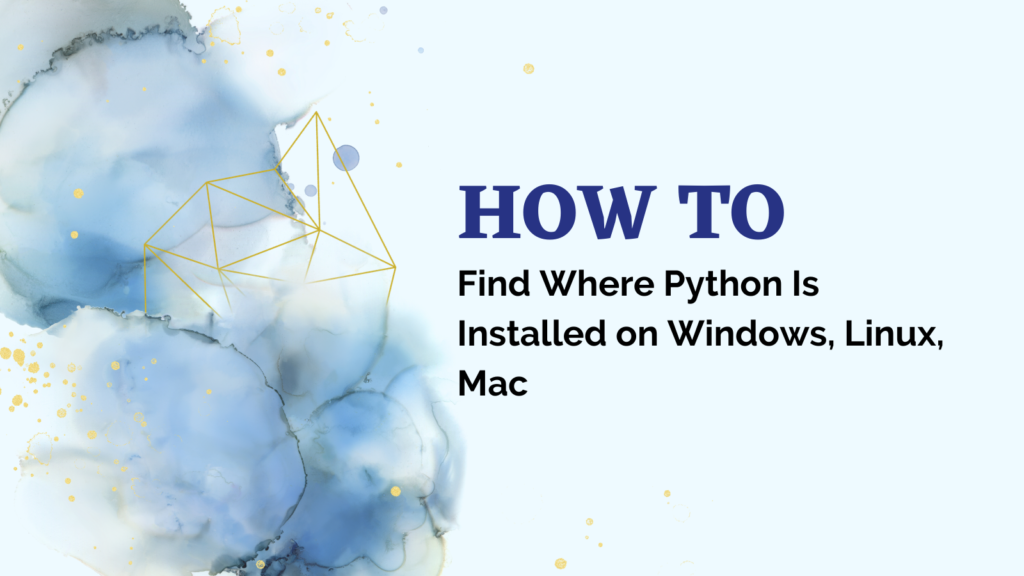Python’s interpreter, libraries, and scripts can reside in multiple locations on a system. So, finding where Python is installed helps with:
- Locating the
pythonexecutable to launch the interpreter - Editing module files under the Python install’s
site-packages - Modifying scripts under the
scriptsfolder of a Python environment - Switching between multiple Python versions using virtual environments
- Troubleshooting issues related to Python installations
The methods for finding Python’s install location vary across operating systems. In detail, we’ll explore platform-specific techniques on Windows, Linux/Unix, and macOS. Let’s jump right in
Finding Python Location on Windows
There are several easy methods to find where Python is installed on Windows. Using the where command or checking Python’s sys path returns the location.
Also read: Pipenv: The New Packaging Tool For Python
Using the where Command
The easiest way is to use the where command within the Command Prompt (CMD). Simply open CMD and type:
where python
Here’s an example output showing the path to the Python interpreter:
C:\Users\gurpreet\AppData\Local\Programs\Python\Python310\python.exe
So for the sample product data table we imported earlier, we can launch Python from this location:
C:\Users\gurpreet\AppData\Local\Programs\Python\Python310\python.exe
import pandas as pd
print(pd.read_csv('products.csv'))
The where command also works in PowerShell:
PS C:\> where python
C:\Users\gurpreet\AppData\Local\Programs\Python\Python310\python.exe
On Windows, Python gets added to your system’s PATH environment variable. So running python launches the interpreter from any location.
But where python returns the actual install location on disk.
Also read: [Fix] Bash: Python3: command not found When Installing discord.py on Windows
Checking Python’s sys.executable
Another method is using Python’s built-in sys module to print the path to the currently running executable:
import sys
print(sys.executable)
Output:
C:\Users\gurpreet\AppData\Local\Programs\Python\Python310\python.exe
You can also directly run this oneliner from CMD or PowerShell instead of launching Python first:
python -c "import sys; print(sys.executable)"
So, if you have multiple Python versions installed (eg. Python 2.7, 3.7, 3.10 etc), sys.executable points to the specific executable.
This helps when switching between Python installs using virtual environments.
Additional Ways of Finding Python Path on Windows
Some other methods for locating where Python is installed on Windows include:
- Searching for
python.exeusing Windows search - Running
pip listto see packages installed in Python’ssite-packages - Checking the start menu Python folder’s location
- Using
Get-Command pythonin PowerShell
So in summary, where python, sys.executable, and Windows search makes finding Python installs easy on Windows.
Next, let’s look at Linux/Unix systems.
Finding Python on Linux/Unix
On Linux and Unix-based operating systems like Ubuntu, Debian, CentOS etc, there are simple terminal commands for finding where Python is installed.
The which, type -a, and readlink commands come in handy here.
Using the which Command
Most Linux/Unix systems have Python pre-installed and available globally via the shell.
You can find where it’s located by using which python:
which python3
/usr/bin/python3
This returns the path to the global Python executable in use.
For our product data example, we can run:
/usr/bin/python3
import pandas as pd
print(pd.read_csv('products.csv'))
To find all installed Python versions, use:
which -a python
/usr/bin/python
/usr/bin/python3
/usr/local/bin/python
/home/preet/virtualenvs/analytics/bin/python
So which python helps locate not just the active Python interpreter, but also all available versions on your Linux/Unix system.
Using type -a
Another option is using the type command with the -a flag:
type -a python
python is /usr/bin/python
python is /usr/bin/python3
python is /usr/local/bin/python
python is /home/preet/virtualenvs/analytics/bin/python
This displays all commands matching the name python across directories in your $PATH.
Using readlink
Sometimes Python executables are symbolically linked in the /usr/bin or /usr/local/bin folders to their actual location.
For example:
which python3
/usr/bin/python3
We can find where this symlink points to using readlink:
readlink -f /usr/bin/python3
/usr/local/lib/python3.8/bin/python3
This shows the actual install location to be /usr/local/lib/python3.8/.
In summary, using which, type, and readlink allows locating both global and virtual environment Python installs on Linux and Unix.
Finding Python on macOS
On macOS, Python generally gets installed into the /Library/ or ~/Library/ folders.
The Finder app provides an easy way to find these locations.
You can also use terminal commands like which and sys.executable covered earlier.
Let’s go through the Finder approach first.
Using Finder
To find where Python is installed on your Mac:
1. Launch Finder and hit Command + Shift + G
This opens the Go to Folder dialog box.
2. Enter paths like /Library/Frameworks/Python.framework or ~/Library/Python

The /Library path contains Python versions installed system-wide for all users. This includes major versions like:
/Library/Frameworks/Python.framework/Versions/3.11
/Library/Frameworks/Python.framework/Versions/2.7
While the ~/Library path has Python installs scoped to your user account. Typically, you’ll find virtual environments here:
~/Library/Python/3.11/bin
3. Drill down the folders to see the bin/ directory containing python3.
So using Finder provides a graphical way to explore Python install locations on macOS.
Additional Ways of Finding Python
As on Linux/Unix, which python finds the active Python version:

which python3
/usr/local/bin/python3
And sys.executable prints the currently running one:
python3 -c "import sys; print(sys.executable)"
/Users/preet/virtualenvs/analytics/bin/python
These terminal commands work the same on macOS as on Linux.
In summary, Finder and shell commands both provide easy methods for finding Python on macOS.
Quick Reference of All Methods By OS
Here’s a quick comparison table summarizing the different techniques across operating systems:
| Operating System | Method | Example |
|---|---|---|
| Windows | where python | where python |
| Windows | sys.executable | python -c “import sys; print(sys.executable)” |
| Windows | Get-Command | Get-Command python |
| Linux/Unix | which python | which python3 |
| Linux/Unix | type -a python | type -a python |
| Linux/Unix | readlink -f | readlink -f /usr/bin/python |
| macOS | Finder (Ctrl + Shift + G) | /Library/Frameworks/Python.framework |
| macOS | which python | which python3 |
| Cross-platform | sys.executable | python -c “import sys; print(sys.executable)” |
This covers some easy, go-to approaches for finding Python installs across different OS environments.
Summary
Finding where Python is installed is essential for managing multiple versions and virtual environments.
We learned platform-specific techniques for locating Python on Windows, Linux/Unix and macOS systems:
- Windows – Using
where python, PowerShell’sGet-Command, andsys.executable - Linux/Unix – Leveraging the
which,type -a, andreadlinkterminal commands - macOS – Finding Python through Finder and shell commands like
which
These methods help pinpoint the exact folder containing Python installs.
Knowing the install location allows running Python or its packages, modifying installed scripts, switching between environments, and debugging issues, if any.
Whether you just started with Python or have been using it for a while, finding where Python lives on your OS is an important troubleshooting skill.
So next time you need to locate Python, use this guide to find its path across Windows, Linux and macOS platforms.
References: StackOverflow