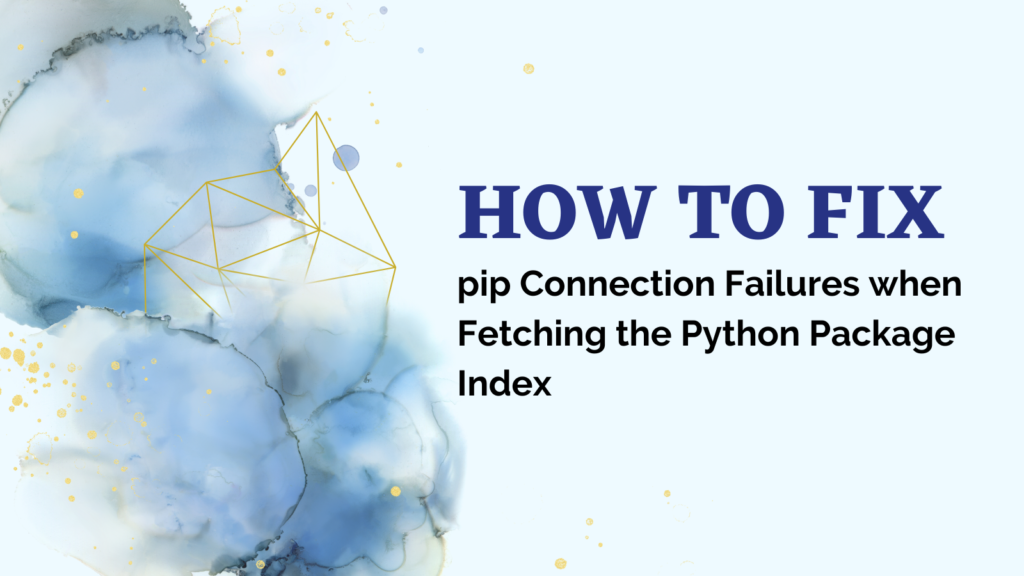As a Python developer, sooner or later you’ll likely encounter frustrating errors when trying to use pip to install packages from the Python Package Index (PyPI). A common error looks something like this:
Downloading/unpacking {package_name}
Cannot fetch index base URL https://pypi.python.org/simple/
Could not find any downloads that satisfy the requirement {package_name}
This error indicates pip is unable to connect to PyPI to download the package metadata it needs.
In this comprehensive guide, we’ll cover the most common reasons for this connection failure and the steps you can take to troubleshoot and fix it.
Also read: How to Fix Error: No module named ‘fcntl’
Common Causes of pip Connection Issues and How to Fix Them
There are a few main culprits behind pip index fetch failures:
- Outdated pip version – Old pip releases had issues with SSL certificate verification and changes to PyPI. Upgrading pip often resolves index fetch problems.
- Network/proxy issues – Corporate proxies, firewall rules, VPN connections, etc can interfere with pip’s ability to access PyPI.
- Old Python/OS versions – Old Python releases may have outdated SSL libraries that can’t connect to modern HTTPS sites.
Let’s explore these common causes and solutions in more detail.
Upgrading Pip
The pip Python package manager undergoes regular releases with bug fixes and improvements. In particular, older pip versions can struggle to connect to the Python Package Index site due to changes in security policies and protocols.
So the very first troubleshooting step is to check your pip version and upgrade if needed:
pip --version
# Upgrade pip
pip install --upgrade pip
I recommend upgrading to the latest pip release that matches your major Python version. As of this writing, that would be:
- Python 3.12 – Upgrade to pip 22.3.1 or later
- Python 3.11 – Upgrade to pip 22.3.1 or later
- Python 3.10 – Upgrade to pip 22.0.4 or later
- Python 3.9 – Upgrade to pip 21.2.4 or later
- Python 3.8 – Upgrade to pip 20.3.4 or later
- Python 3.7 – Upgrade to pip 20.3.4 or later
So first try upgrading your pip, then attempt installing packages again to see if it resolves your issues connecting to the index.
Checking Network Connectivity
If upgrading pip doesn’t fix the problem, the next troubleshooting area is your network environment and connectivity. Corporate proxies, VPN connections, firewall policies, and other network components can interfere with pip’s ability to access the Python Package Index site.
Here are some things you can try to rule out network issues:
- Temporarily disable proxy/VPN – If you access the internet via a proxy server or VPN tunnel, try disabling it temporarily and see if pip works.
- Switch networks – Attempt using a different network, like tethering your phone, a cafe WiFi, etc.
- Test connectivity – Check if you can access PyPI directly in a web browser and ping it.
For example:
# Ping PyPI
ping pypi.org
# View in web browser
curl https://pypi.org
If you cannot directly access PyPI, focus troubleshooting efforts on your local network environment.
Common problems areas include:
- Proxy servers blocking access or needing authentication
- Corporate firewall policies blocking traffic
- Antivirus/security software filtering traffic
- VPN client routing causing issues
You’ll need to identify and resolve the specific policy or component blocking access to PyPI.
Updating Python Version
Another potential culprit is using a very outdated Python release with old SSL libraries and support. Python 2.7 and even early Python 3 releases can struggle to make HTTPS connections to modern sites with the latest TLS protocols enabled.
Check your Python version:
python --version
# For example
Python 2.7.18
Any Python 2.7 version and Python 3.5 or earlier may have connection issues.
The best solution is to update to a supported Python 3 release like Python 3.10, 3.11 or 3.12.
On Linux systems, you may also need to upgrade OpenSSL dependencies to more recent releases.
If upgrading the Python interpreter itself is difficult (e.g. due to app dependencies), an alternative is to configure pip to use older TLS protocols to connect to PyPI. However this is just a temporary backward-compatibility workaround, fully upgrading Python is preferred.
SSL Certificate Issues
Less commonly, you may encounter SSL certificate verification failures that prevent pip from connecting to PyPI.
Look for clues in the verbose pip debug log files. For example:
$ cat ~/.pip/pip.log
Cannot fetch index base URL https://pypi.org/simple/
SSLError: [SSL: CERTIFICATE_VERIFY_FAILED] certificate verify failed
Usually such SSL issues mean you have an outdated CA certificate store that doesn’t contain the certificate PyPI uses.
On Linux/MacOS, run the following to update your certificates:
# Update certifi package
pip install --upgrade certifi
On Windows, download an updated SSL certificate file from https://curl.se/docs/caextract.html and configure pip to use it by adding this to your pip.ini file:
# pip.ini
[global]
cert = </path/to/ca-bundle.crt>
With updated certificates, SSL verification issues are typically resolved.
Summary of Steps to Fix pip Index Fetch Failures
Here’s a checklist summary of troubleshooting steps for fixing pip connection issues:
- Upgrade pip –
pip install --upgrade pip - Check network access – Disable VPNs/Proxies, test connectivity to pypi.org
- Update Python – Upgrade to latest Python 3 release
- Update SSL certificates – Refresh root CA bundles
- Use lower TLS version – Temporarily force TLSv1 as workaround
Following this sequence should help narrow down and resolve most pip index fetch problems you encounter.
Summary
I hope this guide has given you some practical troubleshooting steps to try when pip cannot fetch information from the Python Package Index. Some of the key things to remember are:
- Upgrade pip first
- Rule out network/proxy problems
- Consider upgrading your Python interpreter version if older than 3.6
- Refresh SSL certificate stores
Following these tips should get your pip installs connecting successfully again in no time! Let me know in the comments if you have any other troubleshooting suggestions.
Reference: StackOverflow