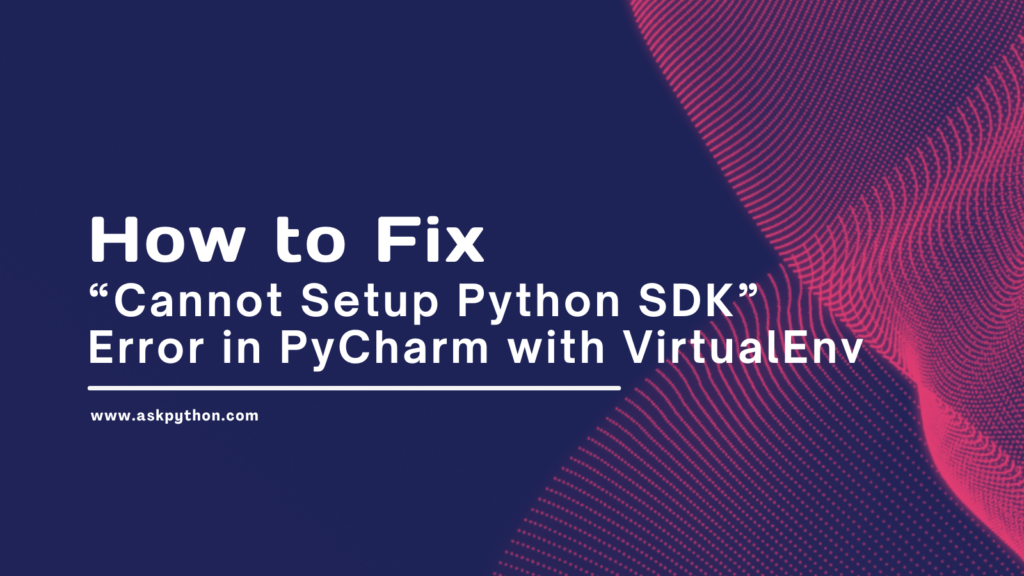Reinstalling your operating system can be a headache, especially when you must back up and run your development environment. If you use PyCharm for Python development, you may encounter the frustrating “SDK seems invalid” error when loading your existing projects that rely on virtualenv.
Not to worry! In this comprehensive guide, I’ll walk you through several methods to tackle this error by reconfiguring PyCharm and virtualenv properly. Whether the OS reinstall changed Python paths or broke the virtualenv, we’ll get your virtualized Python back on track.
Also read: Troubleshooting Virtualenv Activation Issues on Windows
Intro to Virtualenv and PyCharm
First, some background. Virtualenv is a tool that creates isolated Python environments for each project, allowing you to install separate dependencies and Python versions on a per-project basis. This avoids dependency conflicts between projects.
PyCharm is a robust Python IDE that deeply integrates with virtualenv to let you easily spin up and manage virtual environments. Within a PyCharm project, you specify an interpreter from an existing virtualenv to run your code.
So when you reinstall your OS, paths, and environments can get messed up, causing PyCharm to complain about an invalid SDK/interpreter. Let’s look at some solutions!
Also read: Virtual Env: How to Clean up a Virtual Env?
Reconfigure PyCharm’s Python Interpreter Settings
One possibility is that PyCharm still configures invalid paths for the project’s Python interpreter. Let’s check there first.
- Go to File > Settings > Project Interpreter
- Click the gear icon next to the Project Interpreter dropdown, then Show All
- Locate any related problematic entries, like an interpreter pointing to a non-existent Python install. Delete those.
- Click the + icon to add a new interpreter, and configure its location to point inside your virtualenv path, for example:
my_project/venv/bin/python - Hit OK and Apply.
This will reconfigure PyCharm’s interpreter database to remove outdated entries and add your virtualenv’s valid Python executable.
Recreate the Virtualenv
If reconfiguring the interpreter didn’t help, your virtualenv may have been corrupted. Let’s recreate it:
- Delete the old virtualenv folder from your project
- Open a terminal/command prompt
cdinto your project root- Run:
python -m venv venvThis generates a fresh virtualenv namedvenv

- Back in PyCharm, configure your interpreter settings to point to the new virtualenv path ending in the Python exe, for example:
my_project/venv/bin/python
With a freshly instantiated virtualenv, PyCharm should now recognize it properly!
Fix virtualenv’s base Python Path
Virtualenv environments still rely on a “system” Python install for critical libraries and files at runtime. The paths to this system in Python may need fixing.
Virtualenv stores the base path in venv/pyvenv.cfg, so open this file and check that the home path looks valid, for example:
home = /opt/homebrew/opt/[email protected]/bin

If not, update it to the correct location where Python is installed on your new OS.
With all paths fixed, PyCharm should gracefully handle your virtualenv!
Common Error Messages
When troubleshooting, these are some common PyCharm virtualenv errors you may encounter:
“Fatal Python Error: Py_Initialize: unable to load the file system codec”
This means virtualenv can’t initialize Python due to a bad system Python path. Double-check pyvenv.cfg as mentioned above.
“ModuleNotFoundError: No module named…”
A specific module/package failed to import due to missing system Python files that should be available to virtualenv. Again, verify your base Python path in pyvenv.cfg.
No Python tools visible in PyCharm (installer, linters, test runners etc)
The interpreter likely still points incorrectly. Reconfigure the project interpreter path by following the first steps above.
Let’s go over the solutions covered to fix the “invalid Python SDK” error in PyCharm after an OS reinstall:
- Reconfigure PyCharm’s interpreter database by deleting outdated entries and specifying your virtualenv’s up-to-date Python exe path
- Recreate virtualenv completely in case it gets corrupted
- Update the virtualenv’s base Python path listed in
pyvenv.cfg - Correct any invalid system Python paths from virtualenv errors
And most importantly…take a breath – we’ve all been there! With the above checklist, you’ll be back developing in your wonderfully isolated Python environments.
Summary
Dealing with environment and path issues after an OS reinstallation can try one’s patience. Hopefully by breaking down various solutions to “invalid Python SDK” errors in PyCharm projects leveraging virtualenv, you now have the troubleshooting confidence to restore your project quickly.
The key is systematically reconfiguring PyCharm’s interpreter settings, rectifying any virtualenv corruption, and verifying that all Python paths are specified correctly according to your new OS. With the steps provided, you’ll swat away that error prompt and resume being productive in your preferred Python IDE.