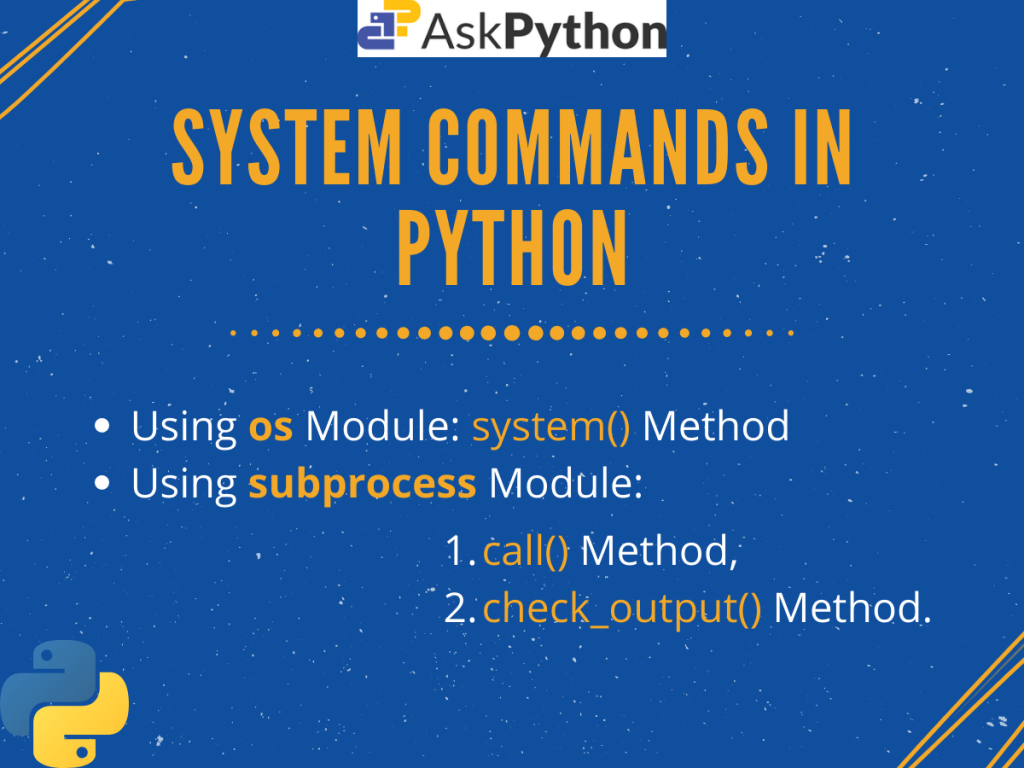Introduction
Today in this tutorial, we are going to discuss how we can execute shell commands using Python system command.
So let’s get started with some basics of Python system command.
What is Python System Command?
We may need to integrate features for carrying out some system administration tasks in Python. These include finding files, running some shell commands, doing some advanced file handling, etc. And to do so, we need some way to interface between the system and the python interpreter.
Executing command lines using Python can be easily done using some system methods from the os module.
But with the introduction of the subprocess module(intending to replace some older modules), accessing command line has been a lot more easier to use. As well as to manipulate the output and avoid some limitations of the traditional methods.
Executing Shell Commands in Python
Now that we got to know about the System Commands in Python. Let us take a look into how we can implement the same.
1. Using os.system() Method
As stated earlier, executing shell commands in Python can be easily done using some methods of the os module. Here, we are going to use the widely used os.system() method.
This function is implemented using the C system() function, and hence has the same limitations.
The method takes the system command as string in input and returns the exit code back.
In the example below, we try to check our system Python version using command line in Python.
import os
command = "python --version" #command to be executed
res = os.system(command)
#the method returns the exit status
print("Returned Value: ", res)
Output:
Python 3.7.4
Returned Value: 0
Here, res stores the returned value (exit code=0 for success). It is clear from the output, that the command is executed successfully and we get our Python version as expected.
2. Using the subprocess Module
The subprocess module comes with various useful methods or functions to spawn new processes, connect to their input/output/error pipes, and obtain their return codes.
In this tutorial, we are considering the call() and check_output() methods as they are easy to use and reliable. But for more info you can always refer to the official documentation.
2.1. The call() Method
Now getting to the subprocess.call() method.
The call() method takes in command line arguments passed as a list of strings or with the shell argument set to True. And returns back us the exit code or status.
In the below code snippet, we try to install pandas using PIP from shell.
import subprocess
command = "pip install pandas" #command to be executed
res = subprocess.call(command, shell = True)
#the method returns the exit code
print("Returned Value: ", res)
Output:
Collecting pandas
Downloading pandas-1.0.3-cp37-cp37m-win32.whl (7.5 MB)
Requirement already satisfied: pytz>=2017.2 in c:\users\sneha\appdata\local\programs\python\python37-32\lib\site-packages (from pandas) (2019.3)
Requirement already satisfied: numpy>=1.13.3 in c:\users\sneha\appdata\local\programs\python\python37-32\lib\site-packages (from pandas) (1.18.1)
Requirement already satisfied: python-dateutil>=2.6.1 in c:\users\sneha\appdata\local\programs\python\python37-32\lib\site-packages (from pandas) (2.8.1)
Requirement already satisfied: six>=1.5 in c:\users\sneha\appdata\local\programs\python\python37-32\lib\site-packages (from python-dateutil>=2.6.1->pandas) (1.14.0)
Installing collected packages: pandas
Successfully installed pandas-1.0.3
Returned Value: 0
As we can see, the command is executed successfully with return value zero.
2.2. The check_output() Method
The above mentioned methods execute the shell command passed successfully but don’t give the user the freedom to manipulate the way we get the output. For doing that, the subprocess’s check_output() method has to come into the picture.
The method executes the passed command but instead of returning the exit status, this time it returns a bytes object.
Take a closer look at the example below where we try to install the pymysql module again(already installed).
import subprocess
command = "pip install pymysql" #command to be executed
res = subprocess.check_output(command) #system command
print("Return type: ", type(res)) #type of the value returned
print("Decoded string: ", res.decode("utf-8")) #decoded result
Output:
Return type: <class 'bytes'>
Decoded string: Requirement already satisfied: pymysql in c:\users\sneha\appdata\local\programs\python\python37-32\lib\site-packages (0.9.3)
Here similar to the previous cases, res holds the returned object by the check_output() method. We can see type(res) confirms that the object is of bytes type.
After that, we print the decoded string and see that the command was successfully executed.
Conclusion
So, today we learned how we can execute system commands using Python system command (os.system()) and the subprocess module. We have considered some more python related commands here, but it is worth noting that the methods are not limited to these.
We recommend trying out other commands using the above methods on your own to get a better understanding.
For any further questions, feel free to comment below.
References
- Python subprocess Documentation
- Python os Documentation,
- Python System Command – os.system(), subprocess.call() – Article on Journal Dev