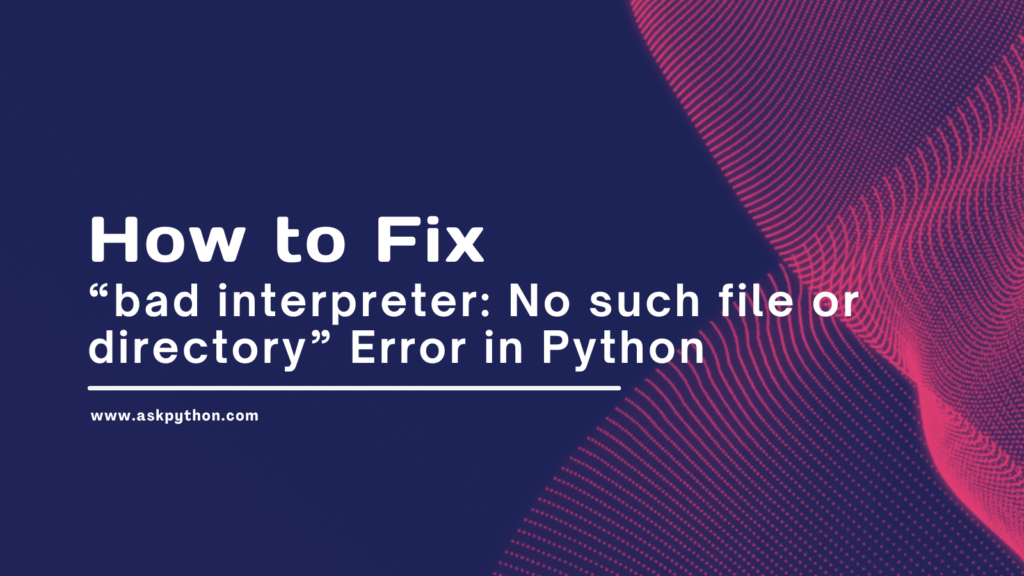Have you ever tried running a Python script only to get the frustrating “bad interpreter: No such file or directory” error? This common error occurs when the path defined in the shebang line (e.g. #!/usr/bin/python) points to a non-existent or invalid Python executable.
In this comprehensive guide, we’ll walk through the root causes of this error, solutions to fix it, and best practices to avoid it. Whether you’re new to Python or a seasoned developer, you’ll gain practical troubleshooting advice with real-world examples. Let’s dive in!
The most common cause of the “bad interpreter” error in Python is an invalid shebang path at the top of the script file. For example, #!/usr/bin/python may point to a non-existent python executable. To troubleshoot, first validate your shebang path matches the output of which python or which python3 on your system. If they differ, update your shebang to explicitly call out the installed Python version. Also ensure file permissions allow execute access on the script itself and referenced python executable. Using /usr/bin/env python in shebang paths is recommended for portability across systems.
Also read: [Fix] gcc – fatal error: Python.h: No such file or directory
During development, you may encounter the “bad interpreter” error that prevents Python scripts from running properly:
bash: ./myscript.py: /usr/bin/python: bad interpreter: No such file or directory
This error indicates that the path defined after the #! shebang doesn’t point to a valid Python executable on your system.
While frustrating, this error is usually easy to resolve once you understand what causes it. In this guide, we’ll cover:
- Common reasons for the “bad interpreter” error
- Solutions and step-by-step examples to fix it
- Best practices to avoid the error when writing Python scripts
With the right troubleshooting techniques, you can run your Python scripts smoothly in no time!
Common Causes of the “bad interpreter: No such file or directory” Error
There are a few main reasons you might get the “bad interpreter” error in Python:
1. Invalid Shebang Path
The most common trigger is an invalid path defined in the #! Shebang line at the top of your Python script:
#!/usr/bin/python
If /usr/bin/python doesn’t point to a valid Python executable on your system, you’ll get the error.
The path may be incorrect or point to a Python version that isn’t installed. Checking the shebang path is the first troubleshooting step.
2. Multiple Python Versions
Many Linux/Unix systems have multiple Python versions installed (e.g. Python 2.x and Python 3.x).
You’ll get the error if your shebang points to the default “Python” executable not being present on your particular system.
For example, the default python command on Ubuntu launches Python 3, while python2 launches Python 2.
Also read: [Fix] Bash: Python3: command not found When Installing discord.py on Windows
3. Permissions Issues
In some cases, the shebang path may be valid, but permissions problems prevent the script from being appropriately executed by the Python interpreter.
For example, if your user account doesn’t have execute permissions for the script or the /usr/bin/python executable.
So, permissions issues can also manifest as the “bad interpreter” error message.
Solutions and Examples
When you encounter the “bad interpreter” error, there are a few troubleshooting steps to resolve it:
1. Check the Shebang Path
First, validate that the shebang path actually points to valid Python executable on your system:
$ which python
/usr/bin/python
If which python returns nothing, it means there’s no python executable in your system’s PATH.
You’ll need to either install Python or update the shebang path to point to the correct location.
For example, on Ubuntu/Debian the default Python 3 executable path is /usr/bin/python3, not just python.
2. Use the “env” Path
If you have multiple Python versions, the best practice is to use the env executable in your shebang:
#!/usr/bin/env python
This allows you to call the python command directly without hardcoding the full path. As long as python is in your system’s PATH, env will resolve it correctly.
For Python 3 scripts, specify env python3 instead:
#!/usr/bin/env python3
This helps make your scripts portable and avoid “bad interpreter” errors when you move them to systems with different paths.
3. Explicitly Call Python Versions
Alternatively, you can explicitly call out the Python version in the shebang if you know there are multiple installed:
#!/usr/bin/python3.6
Or for Python 2:
#!/usr/bin/python2
This forces your script to use a specific version, avoiding ambiguity.
4. Check Permissions
Make sure the script file itself has execute permissions:
$ ls -l myscript.py
-rwxr-xr-x 1 john staff 0 Jan 1 01:01 myscript.py
If not, run chmod to add manage permissions:
$ chmod +x myscript.py
Also, check that the user executing the script has permission to access the python executable defined in the shebang.
If not, modify permissions or run the script as the required user.
5. Validate Encoding
Another potential gotcha is encoding – ensure your script file validates ASCII or UTF-8 encoded text.
If your text editor silently saved it with encoding like UTF-16 or UTF-32, the shebang line may be invalid.
Use file or vim to validate the encoding if unsure:
$ file myscript.py
myscript.py: Python script, ASCII text executable
Best Practices
Following best practices when writing your Python scripts can help avoid “bad interpreter” errors in the first place:
- 1. Always include the shebang – Start scripts with #!/usr/bin/env python or other resolving path.
- 2. Use /usr/bin/env – When possible, use the env executable in shebang paths for portability.
- 3. Explicitly call out versions – If your system requires a specific Python version, call that out explicitly in the shebang path.
- 4. Set execute permissions – Make sure to run chmod +x on script files before executing them.
- 5. Validate encoding – Double-check that your text editor didn’t silently encode scripts in non-ASCII formats.
These best practices will prevent “bad interpreter” errors and other issues when running Python scripts.
Summary
The “bad interpreter: No such file or directory” error in Python can quickly derail your scripting workflow. But with the troubleshooting advice provided, you should now have an easier time resolving “bad interpreter” errors and continuing your Python scripting productivity. Hopefully, the solutions in this guide give you reliable techniques to quickly get your scripts back on track!