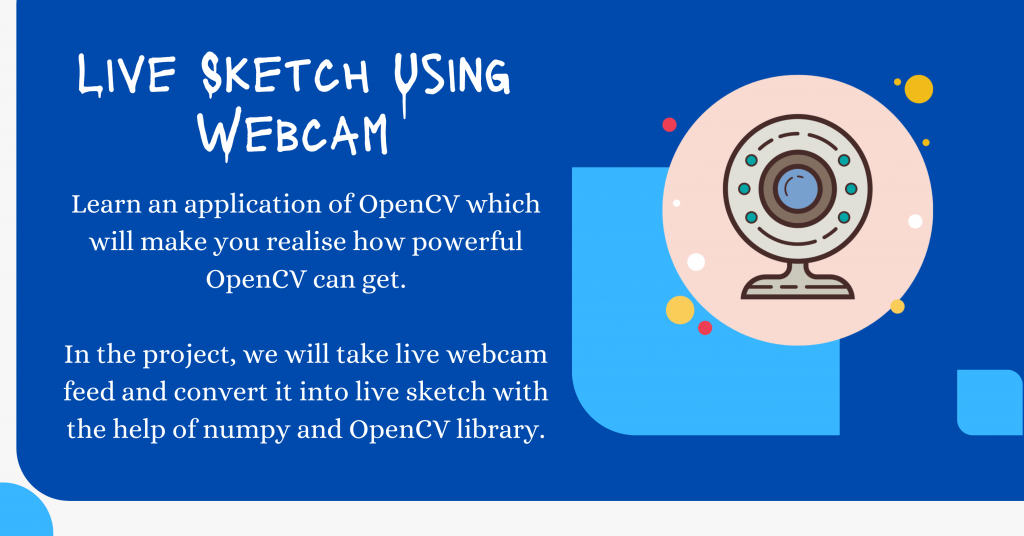Today in this tutorial, you will learn an application of OpenCV which will make you realize how powerful OpenCV can get.
In the project, we will take a live webcam feed and convert it into a live sketch with the help of numpy and OpenCV library.
Let’s begin with the amazing project!
Step 1: Importing Modules
To get started, we need to import OpenCV and Numpy (assuming that you have the libraries installed). We define OpenCV and Numpy in our code as follows:
import cv2
import numpy as np
Step 2: Define a function to convert frame to Sketch
In order to covert a frame into a sketch we will follow a number of steps which are listed below:
- Convert Image into a
grayimage - Apply
Gaussian Blurto the gray image obtained - Apply
Canny Edge Detectionto the Gaussian Image - In the end, Invert the Image and get the
Binary Inverted Image
The code for the function is shown below.
def sketch(image):
img_gray = cv2.cvtColor(image, cv2.COLOR_BGR2GRAY)
img_gray_blur = cv2.GaussianBlur(img_gray, (5,5), 0)
canny_edges = cv2.Canny(img_gray_blur, 10, 70)
ret, mask = cv2.threshold(canny_edges, 70, 255, cv2.THRESH_BINARY_INV)
return mask
Step 3: Open Live Webcam and apply function
We need to use the webcam and extract image frames from the video. In order to achieve the same, we will use the VideoCapture and read function to extract frames one after another.
Now use the imshow function to display the live webcam and apply the sketch function created in the previous step.
The final step is to create an exit condition for the window. Here we have kept the key the Enter Key as the exit key for the window. In the end, destroy all the windows that were opened and yet to be closed during the program.
cap = cv2.VideoCapture(0)
while True:
ret, frame = cap.read()
cv2.imshow('Our Live Sketcher', sketch(frame))
if cv2.waitKey(1) == 13: #13 is the Enter Key
break
cap.release()
cv2.destroyAllWindows()
The Complete Code
import cv2
import numpy as np
def sketch(image):
img_gray = cv2.cvtColor(image, cv2.COLOR_BGR2GRAY)
img_gray_blur = cv2.GaussianBlur(img_gray, (5,5), 0)
canny_edges = cv2.Canny(img_gray_blur, 10, 70)
ret, mask = cv2.threshold(canny_edges, 70, 255, cv2.THRESH_BINARY_INV)
return mask
cap = cv2.VideoCapture(0)
while True:
ret, frame = cap.read()
cv2.imshow('Our Live Sketcher', sketch(frame))
if cv2.waitKey(1) == 13: #13 is the Enter Key
break
cap.release()
cv2.destroyAllWindows()
The Final Output
The small video below displays the final output obtained after running the whole code mentioned in the previous section.
Conclusion
I hope you understood the concept and loved the output. Try out the simple code yourself and observe the power of the OpenCV library.
Happy Coding! 😇
Want to learn more? Check out the tutorials mentioned below:
- How to extract images from video using Python OpenCV?
- Python and OpenCV: Apply Filters to Images
- Animation in Python