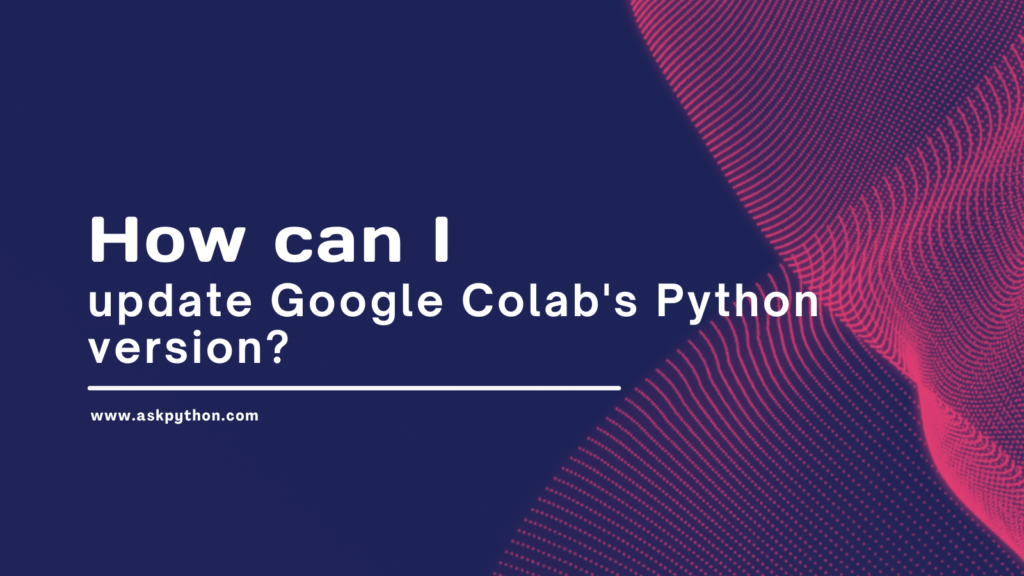Google Colab is a popular cloud-based Jupyter Notebook environment that makes it easy to write and execute Python code in the browser. By default, Colab notebooks run on Python 3.10, but you may want or need to update to a newer Python version for compatibility with certain libraries.

Upgrading Python in Colab is straightforward since it runs on a Debian Linux virtual machine. You have full sudo access to install software like you would on your own Linux system. This guide will walk through the steps to install Python 3.12 and point the Colab kernel to use it.
Reasons to Upgrade Python in Google Colab
Some key reasons you may want to upgrade Python in Colab:
- Access new language features only available in newer versions like Python 3.8 and above
- Use libraries or packages that require Python 3.10+
- Match production environment Python version for compatibility
- Take advantage of performance improvements in newer Python releases
Python 3.10, for example, introduced some handy new features like the walrus operator, dictionary merge and update operators, new string methods, and more builtin enums.
Staying up-to-date with the latest stable Python release allows you to leverage these new capabilities. Some libraries also start requiring newer Python versions so upgrading prevents version mismatch issues down the road.
Verifying Google Colab’s Default Python Version
Let’s first verify which Python version Colab has by default:
!python --version
# Python 3.10.12
We can see it’s using Python 3.10.12. Now let’s go through the steps to upgrade this to Python 3.12
Also read: As of 2021, which python version is Google Colab using?
Step-by-Step Guide to Install Python 3.12
As mentioned earlier, Colab gives you full sudo privileges on the Linux VM instance running your notebook kernel. We can use apt to install Python 3.12.
# Install python 3.11
!sudo apt-get update -y
!sudo apt-get install python3.12

The above will get Python 3.12 installed alongside the existing Python 3.10.12
How to Switch to Python 3.12
Next we need to actually change which Python binary is invoked when we run python. Ubuntu manages this via update-alternatives:
# Change default python3 to 3.12
!sudo update-alternatives --install /usr/bin/python3 python3 /usr/bin/python3.12 1
# Confirm version
!python3 --version
# Python 3.12.1

Now Python 3.12 will run when invoking python3.
Reinstalling Essential Python Libraries
Since we have a fresh Python install, we will need to reinstall any libraries we want to use:
!pip install numpy pandas scikit-learn matplotlib
import pandas as pd
print(pd.__version__)
# 1.5.3
For a quicker notebook spin up, you may wish to save the Python upgrade steps above in an initial notebook cell that you run on kernel start. Then have your application code in separate notebooks. This saves having to rerun the install process each time.
Other Methods to Use Different Python Versions
There are a couple other approaches for using non-default Python versions in Colab:
Virtual Environments
You can create isolated virtual environments with virtualenv or conda and install whatever Python version desired:
!pip install virtualenv
!virtualenv venv -p python3.12
!source venv/bin/activate
The downside is having to activate the virtualenv in each notebook before running code. Also losing access to the hosted Colab runtime.
Docker Containers
Using a Docker image gives another self-contained environment option:
# Docker image with Python
!nvidia-docker run -it --rm -p 8888:8888 -v "$(pwd):/workdir" python:3.12-slim-buster jupyter lab --ip=0.0.0.0 --allow-root --NotebookApp.token=''
Containers provide consistency but add overhead of installing all libraries etc inside.
Overall, updating the main Colab Python install avoids most drawbacks. And gives you full access to the specialized Colab backend environment like GPUs.
Summary
The key steps to upgrade Python in Google Colab:
- Install newest Python version with apt
- Set new Python as default with update-alternatives
- Install pip, ipython, jupyter, and relink colab libraries
- Restart the Colab runtime
- Reinstall any packages you want under the new Python
Following this process allows your notebooks to leverage the latest Python releases, with full access to the Colab platform capabilities.
Some alternative approaches like virtual environments or Docker give isolated environments but lose tight integration with the hosted Colab service.
Upgrading the Python version powering Colab kernels directly is generally the simplest and most robust approach to stay on modern Python releases.
Frequently Asked Questions
Here are some common questions around updating Python in Colab:
Will upgrading Python break my existing notebooks?
It shouldn’t, since you are installing a separate Python version rather than replacing the existing one. But as mentioned above, upgrading across major versions like 3.9 to 3.12 could cause library compatibility issues. Always test notebooks after upgrading.
Is there any downside to upgrading Python?
The only caveat is having to reinstall all libraries under the new Python version. There may also be rare cases where a library has not yet been ported to latest Python release. But otherwise upgrading is generally smooth.
How do I switch back to the original Python?
You can revert back to the previous version. List available Python versions:
!update-alternatives –config python3
Then choose the version you want as default.
Can I upgrade to Python beta releases or nightly builds?
Yes, you can install prerelease or development Python builds with apt to test absolute latest changes. Just adjust the install commands to pull say python3.12-dev or python3.11.0~b1.
Is there a limit on Python versions I can install?
No strict limit. You can have multiple Python versions co-installed. The OS and hardware constraints of Colab’s backend will guide what can be installed. Available storage space may impose a practical limit on number of versions.
Conclusion
Upgrading Google Colab to the latest Python releases allows you to access new language features, modern libraries, and performance enhancements.
Following this guide, you should now understand the straightforward process of installing alternate Python versions and pointing Colab to use them.
If you run into any issues with the upgrade steps or libraries not working under new Python release, reach out in the comments!