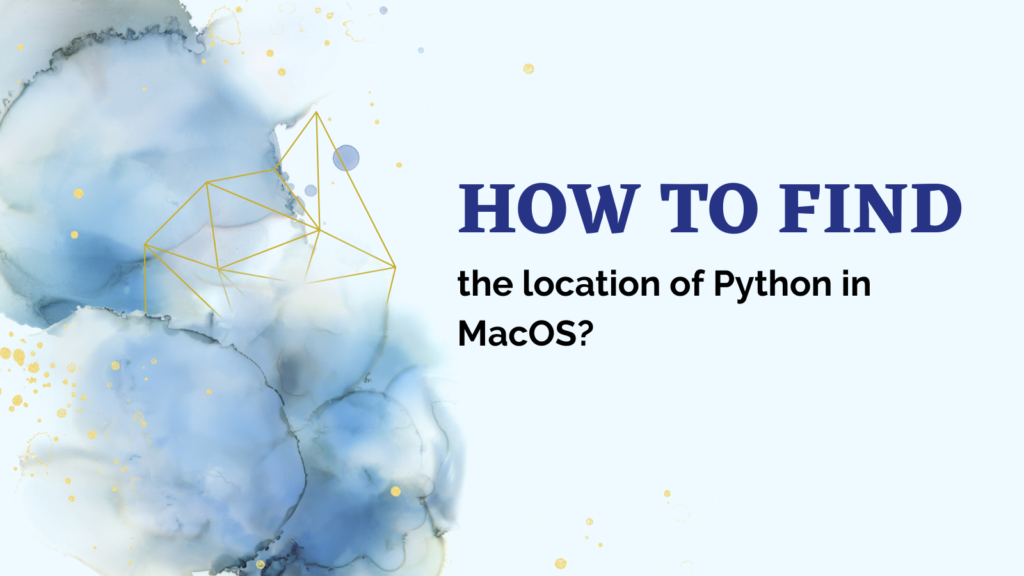Python comes pre-installed on macOS, but you may need to know where it is located for various reasons. Whether you want to confirm the version, modify the installation, or set environment variables, knowing the Python path is essential.
The default Python 3 installation on macOS Catalina and higher is typically located at /usr/local/bin/python3. To confirm your current Python 3 version from terminal, use python3 –version. View all enabled Python versions in the path environment with ls -l /usr/local/bin | grep python. If python3 is not found or a different version appears, prepend Python directories using export PATH=/usr/local/bin:$PATH and add to shell profile files like ~/.bashrc. Check for write permission errors, install conflicts, or a corrupted Python platform. With these tips, you can precisely pinpoint the Python 3 interpreter on Mac.
But where exactly does macOS install Python? Which methods can pinpoint its location? What if you have multiple versions or your path isn’t set correctly? Read on as we unravel the mysteries of Python paths on Mac!
Also read: macOS – How To Run Python Script On The Terminal?
Where Does macOS Install Python?
Unlike Windows, macOS comes with Python pre-installed out of the box. Generally, you’ll find Python at /usr/local/bin/python3 on modern macOS versions. This corresponds to Python 3, the latest major release.
Older macOS installations may still have Python 2.7 at /usr/bin/python. But most workflows today utilize Python 3, so focus your search on python3 executables.
The full Python 3 installation resides in /Library/Frameworks/Python.framework/Versions. This houses the Python standard library, compiler, shared objects, header files, and critical components.
These default root locations require administrator access to modify. So, avoid installing extra Python packages globally. Instead, rely on virtual environments for isolation.
Check Python Version using the Terminal
You can check your current default Python version from the terminal using the following command:
python3 --version

Your path may not be correctly configured if you don’t see a valid Python 3 version. See the troubleshooting tips below.
For more detail on the Python installation, use:
which python3
Sample output:

/opt/homebrew/bin/python3
This reveals the specific python3 executable path macOSfound in your environment variables.
You can also enumerate all Python versions on your system with:
ls -l /usr/local/bin/ | grep python
Output:
lrwxr-xr-x 1 root wheel 75B Jan 4 22:23 python3 -> ../../Library/Frameworks/Python.framework/Versions/3.8/bin/python3
lrwxr-xr-x 1 root wheel 77B Jan 4 22:23 python3-32 -> ../../Library/Frameworks/Python.framework/Versions/3.8/bin/python3
This displays symlinks to installed Python 3 releases.
Also read: Downgrade From Python 3.7 to 3.6 on Windows, MacOS, and Linux
Set Python Paths
If launching python3 fails or returns unexpected versions, your path environment variables may need adjustment.
To prepend the default Python 3 path on macOS Catalina or higher:
export PATH=/usr/local/bin:$PATH
Alternatively, manually define the full path:
export PATH=/usr/local/bin:/usr/local/bin/python3
Now python3 and installed Python packages should run as expected.
To make paths persistent across sessions, add these export commands to your shell profile (~/.bashrc, ~/.zshrc, etc).
Troubleshooting Tips
Here are some common solutions if you encounter issues finding Python:
- Check that Python 3 is actually installed under /usr/local/bin or /usr/bin. Download an installer from Python.org or a Dev tools suite like Anaconda if missing.
- Try running python3 instead of just python forcing the Python 3 interpreter, avoiding legacy Python 2 conflicts.
- Explicitly set you $PATH to include Python directories as highlighted above.
- Make sure you don’t have other Python installations like Pyenv or Homebrew in the path taking precedence. Consider removing/disabling these if preferring the Python system.
- Check for directory write permission errors if you manually copied Python versions or packages into protected system areas.
- If facing corrupt installations, ask macOS to reinstall Python from recovery mode or via Terminal recovery packages.
Summary
MacOS includes Python out of the box, typically found /usr/local/bin/python3 or /opt/homebrew/bin/python3 for the latest Python 3 release. Use python3 –version to confirm your current default. See all enabled Python versions with ls -l /usr/local/bin | grep python or set explicit paths using the $PATH export technique shown.
Troubleshoot Python path issues on macOS by checking permissions, environment precedence, version conflicts, and platform integrity. With these tips, you can now smoothly access Python for all your scripting needs on Mac.