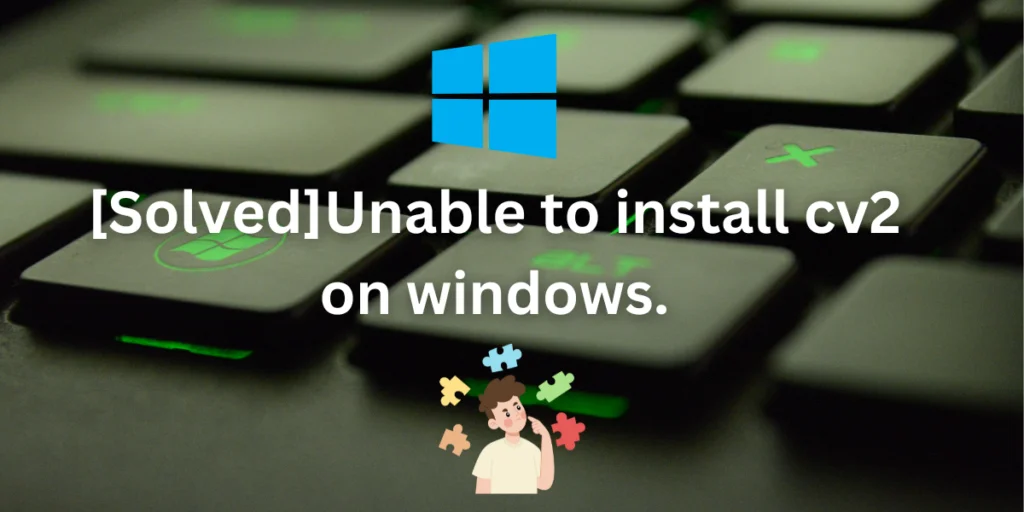The OpenCV library, also known as cv2 in Python, is crucial for various computer vision processing tasks. OpenCV provides advanced technology for computer vision and image processing.
It is widely used in robotics, artificial intelligence models, deep learning models for object identification, face recognition, tracking and also for training purposes.
Other functionalities that the openCV library provides other functions such as reading and writing an image into a file. It can also be used for resizing and cropping images and changing an RGB image into a greyscale one.
It is fast, efficient and it can be used for real time applications. It makes computer vision easier and available for beginners to seasoned professionals.
OpenCV, also known as cv2 in Python, is an important library for a variety of computer vision processing tasks. However, you may encounter installation issues on Windows due to incorrect installation directory, mismatched versions of OpenCV, Python, and pip, or conflicts due to naming their own Python file or program as cv2.py. These issues can be resolved by checking the Python and pip versions, upgrading pip if necessary, uninstalling any pre-existing OpenCV version, and reinstalling OpenCV using the correct command.
Pros and Cons of Using OpenCV for Computer Vision
Some of the advantages of using openCV are:
- It is efficient. OpenCV is very efficient and reduces time complexity.
- It can compute super fast.
- Precision is one of the most important aspect of computer vision and openCV provides high accuracy.
- Since it is open source, it reduces cost of computation as well.
- OpenCV is user-friendly. With a straightforward installation process, you can start working on your computer vision projects.
Some of the disadvantages of using OpenCV for image processing are:
- Sometimes even if there is a tiny mistake in the installation process or conflicts, the entire library crashes. This might cause problems.
- However, beginners might find it challenging to utilize OpenCV to its fullest potential. Since data science professionals or engineers know the advanced nuances of this library, they can manipulate and work around their way to compute complex image processing problems. Hence specialists are required for working out the nitty gritty of computer vision using opencv.
- Sometimes when the image processing fails, there is no proper indication of it. Hence it may give us the illusion of complete computation when in reality it might have stopped processing due to some unexplained encounters.
Common Causes of OpenCV Installation Issues on Windows
Many causes might restrict you from using or importing cv2 in your desired program on windows. Some of the most common causes are:
- Your installation of opencv was in the incorrect directory and not on the same directory where your Python executable file is located.
- The version of opencv or cv2 doesn’t match with your PIP version is the package installer for Python.
- Your Python version and your pip version are not matching, hence pip is unable to install the correct version of openCV.
- Naming your own Python file or program as cv2.py which can cause circular imports due to which you are unable to use the official module.
- You have named your variable as opencv or cv2 due to which there is a conflict.
- Your Python IDE is running a different version.
- You have renamed the opencv module or the cv2 module after installing it.
How to Fix OpenCV Installation Issues on Windows
It is super easy to fix this import problem when trying to use the cv2 module on Windows. Usually what happens is that users try to install cv2, which is installed by the opencv command. There is another way in which this same error is expressed, as given below.
C:\Users\SHREYA>pip install cv2
ERROR: Could not find a version that satisfies the requirement cv2 (from versions: none)
ERROR: No matching distribution found for cv2
So before trying to install opencv let’s take care of a few prerequisites to avoid the “unable to install cv2 on windows” error.
First and foremost, check your Python and pip versions as given below. If you get a message asking you to upgrade your pip, do the needful as shown in the code block given below.
>>python --version #check version of installed Python
>>pip --version #check version of pip
#versions displayed
Python 3.11.1
pip 23.0.1 from C:\Users\SHREYA\AppData\Local\Programs\Python\Python311\Lib\site-packages\pip (python 3.11)
After that, if you see the following message :
[notice] A new release of pip is available: 23.0.1 -> 23.1.2
[notice] To update, run: python.exe -m pip install --upgrade pip
You should upgrade your pip before carrying out your fresh new installation of opencv by running the command given below.
python.exe -m pip install --upgrade pip
Next, check if you already have a version of opencv installed by running the following code.
pip show opencv-python
#output displayed if opencv is already installed
C:\Users\SHREYA>pip show opencv-python
Name: opencv-python
Version: 4.7.0.72
Summary: Wrapper package for OpenCV python bindings.
Home-page: https://github.com/opencv/opencv-python
Author:
Author-email:
License: Apache 2.0
Location: C:\Users\SHREYA\AppData\Local\Programs\Python\Python311\Lib\site-packages
Requires: numpy, numpy, numpy, numpy, numpy
Required-by:
If it shows you a version of open cv already installed in your system, you might want to uninstall it to get rid of the error as shown below:
pip uninstall opencv-python
Now, you’re going to install open cv again, but don’t run pip install cv2, instead run the following code. This is the most common reason for this error.
#output shown in command prompt when openCV is not pre installed
C:\Users\SHREYA>pip show opencv-python
WARNING: Package(s) not found: opencv-python
And, if you didn’t have open cv installed previously, then that was most likely why you were facing this problem during import. Install opencv in the following way:
pip install opencv-python
Now, your clean installation of opencv will be carried out with the latest released version and then you’ll be able to import it in your projects easily.
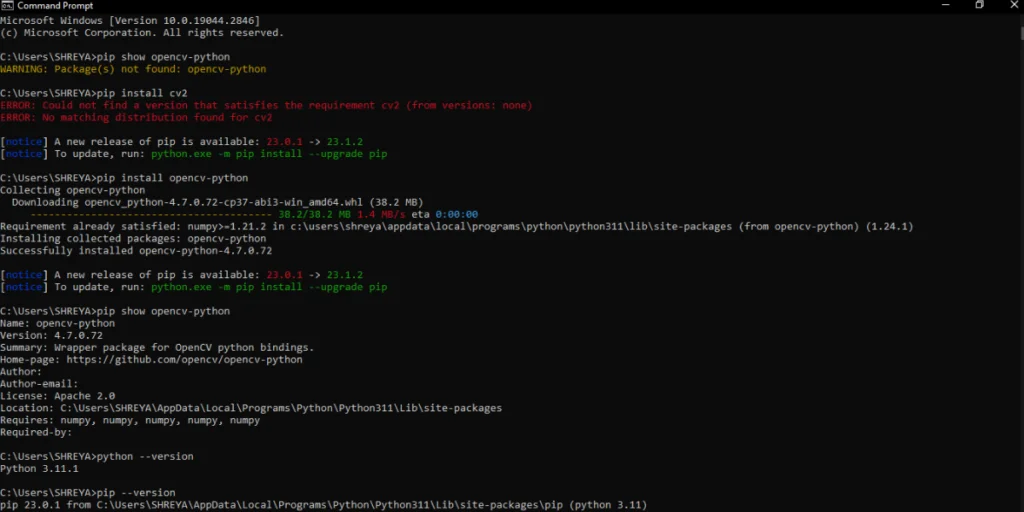
To conclude:
In this article, we have seen what the OpenCV library is used for and how it has a lot of advantages when using for computer vision and image processing purposes. It is easy to install and use except some very tiny bumps along the road. The installation process might be a little hectic but if you go step by step, we’re sure you’ll find your way around it. Now that you’re equipped with the knowledge to install OpenCV correctly, what exciting computer vision project will you embark on next?