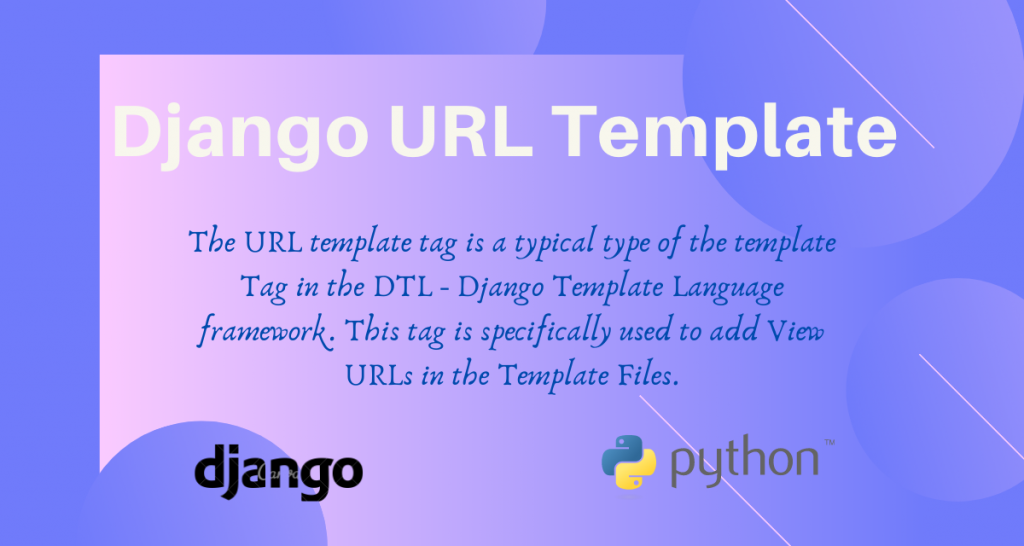In this article, we will know about a critical Django Template Language tag – the Django URL template Tag and know how to use them.
What is URL Template Tag?
The URL template tag is a typical type of Tag in the Django Template Language framework. This tag is specifically used to add View URLs in the Template Files.
In the HTML Template file, URL tags are used with the Anchor, <a href> attribute of HTML, which handles all the URLs in HTML
Why do we need the Django URL tag?
When we can add the View URL directly, what’s the purpose of the Django URL template tag?
Let’s look at a simple HTML a href tag.
<a href = "/books/book1">Info about book1</a>
We know that it takes a static URL and allows us to click through to a link.
Views take data from the client via the URL. For example, in the view below:
def View(request,book_id):
#Code
return render(request, 'Template.html', {'article_id' : article_id})
In this case, The URL path would be:
path('book/<int:book_id>' , View, name = 'Books_View')
Here the book_id can change from book to book.
Hence, directly adding this URL, whose endpoint depends on book_id, is not practical. And that’s where the URL tag comes into the picture.
Hands-on with the Template URL tag
To use the Template Tag, we are going to need the Views right!! So let us first create a few simple views to work with.
The URL Template Tag
The URL Template tag syntax is pretty simple:
{% url 'View_Name' variable1 variable2 ... %}
Here the View Name is the name assigned to it in the urls.py file. Variable1, Variable 2, etc., are the input arguments for the particular view.
1. Create the Views
Add the following code in Views.py
def View1(request):
return render(request, 'page1.html')
Now, we will also create a simple view, taking data input from the user as well. Add the following “ ” to your file as well.
def View2(request,id):
return render(request, 'page2.html',{'id':id})
The URL paths for both the Views will be:
path('page/', View1, name = 'webpage1'),
path('page/<int:id>', View2, name = 'webpage2'),
You can learn more about setting up views in the Django views article.
2. Create the Template file
Now create a Template file “page1.html ” and add the code into the file.
<h2> The Webpage 1 </h2>
<a href = "{% url 'webpage2' id=2 %}"> Click Here for book 2 </a>
Lets create the “page2.html” as well.
<H2> The Webpage2 </H2>
<a href = "{% url 'webpage1' %}"> Go back </a>
Implementing Django URL Tag
Enough with the coding, let us now run the program. Hence go to the terminal and fire up your server.
python manage.py runserver
Go to the URL “/ page”:

Click the link and check

That’s it, see how easy it is to use the URL template tag !!
Conclusion
That’s it, guys !! This was all about the URL Template Tag. Do check out the Django Templates article as well as the DTL article for more information about Templates.
See you in the next article !! Till then, Keep Coding !!