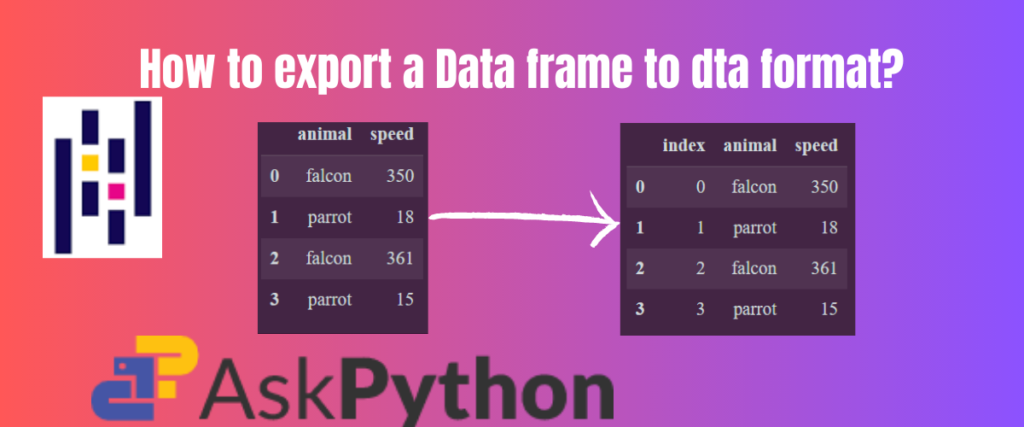Stata is a powerful statistical software package used for data science-related tasks. Stata is a complete, integrated software package that is a one-stop solution for all your data science needs—data manipulation, visualization, statistics, and automated reporting. It is a combination of the two words statistics and data.
Stata is mainly used by researchers and academicians in the fields of political science, economics, and biomedicine to manage and visualize their data. Stata helps them to observe patterns in their data and draw conclusions. But anyone who is intrigued by data can use Stata to experiment with it.
Stata not only helps with the data-related tasks but also with your reporting tasks. You can also manage all your reports with Stata’s automated reporting facility.
How can Stata be useful to developers or data scientists? Well in this world right now, everything is data. From your average data to big data(which is growing exponentially even now as we talk) or dark data which is not even half explored, we need a tool to store, manipulate and visualize the data.
You may be working on a huge project with tons of data files that are unstructured and might be a little messy to handle. Stata can help us manage data from small to huge sizes. Not only manage the data, but you can also manipulate your data using this software.
As we know by now, data can be of many forms. It can be an Excel file, a Word document, in the form of tables, and even a data frame.
So it brings us to the main question; can we store a data frame in a Stata format?
Pandas is one popular library used to work with data. It has a number of methods for the interconversion of data formats. We can store a data frame in many formats like Excel, Parquet, Feather, and vice versa. So, we can also store a data frame in a Stata format with the help of the Pandas library.
Related: Read this article to learn about data analysis in Python
Let us first see the introduction of a data frame and then jump right into it.
What Is a Data Frame?
A data frame is the most popularly used storage unit for data. Just like a table, a data frame stores the data in the form of rows and columns. It can store heterogeneous data which means, a data frame contains data of multiple types. While the header row contains a string data type, the elements inside can be numerical.
The pd.DataFrame method is used to return a data frame from data structures like lists, dictionaries, and a list of dictionaries. A data frame can also be created in Excel format, CSV format, and so on.
Refer to this article on how to read an SQL table as a data frame
Let us work on a few examples of creating a data frame.
Creating a Data Frame From a List
We can create a data frame from a list. But first, we need to define the list of elements.
import pandas as pd
ls=['Mangoes','Apples','Oranges','Tomatoes','Potatoes']
df=pd.DataFrame(ls)
print(df)
The `pd.DataFrame is a method of the Pandas library. So in order to use it, we need to first import the library.
Next, we created a variable ls to store the elements in a list format.
The variable df is used to store the data frame. Lastly, we are printing the data frame.

Creating a Data Frame From a Dictionary
Just like the above example, we can create a data frame from a dictionary.
import pandas as pd
dct={'Groceries':['Mangoes','Apples','Oranges','Tomatoes','Potatoes'],
'cost':[80,100,70,60,30],
'No of units':[2,3,4,1,1]}
df=pd.DataFrame(dct)
print(df)
Here, we have used a dictionary of three lists- Groceries, their costs, and the number of units brought. All these key-value pairs are stored in a variable called dct. This dictionary is then converted into a data frame called df.

Data Frame to Stata Method Explained
The DataFrame.to_stata method writes a data frame to a Stata file. The Stata file should be saved with .dta extension.
The syntax of this method is given below.
DataFrame.to_stata(path, *, convert_dates=None, write_index=True, byteorder=None, time_stamp=None, data_label=None, variable_labels=None, version=114, convert_strl=None, compression='infer', storage_options=None, value_labels=None)
| Name of the Argument | Description |
| path | This argument is used to include the time stamp of when the document was created The default is the current time |
| convert_dates | It is a dictionary that is used to convert the date format to stata-supported formats. Can be anything from: { ‘tc’, ‘td’, ‘tm’, ‘tw’, ‘th’, ‘tq’, ‘ty’} tc- tc is the format in the form of a calendar td-It is a date format in the form of dates since 1 January 1960 tm- Date format in the form of months tw- Date format in the form of weeks th- Hourly format of the date tq- Quarterly format of the date ty- Yearly format of the date If the datetime column has a time zone attribute, this argument raises NotImplementedError. |
| write_index | This argument is used to write an index to the Stata file By default, it is True which means the index is always included |
| byteorder | This argument is used to specify the order in which the binary state file should be written The default is None but it can also be little and big |
| time_stamp | This argument is used to include the time at which the document is created By default, it is the current time |
| data_label | This argument is a string that is used to provide a label for the stata file Must be no longer than 80 characters |
| variable_labels | This argument is used when we want the variables in the data frame to become values in the stata file Each variable must be no longer than 80 characters |
| version | Specifies which version to use while writing the data frame in the data file Can be {114,117,118,119,None} The default is 114, which is compatible with Stata versions 10 and later When set to None, it is left to the Pandas library to decide which version to go with |
| convert_strl | This argument only works if the version is set to 117 Specifies the list of column names to convert to the equivalent columns in Stata format |
| compression | Specifies how the file must be compressed for on-the-fly exchanges Can be ‘gzip’,’bz2′,’xz’,’zstd’,’infer’ infer is the default compression |
| storage_options | These are the extra options used for storing in the form of URLs, HTTP and so on Examples are host, port, username, password |
| value_labels | It is a dictionary containing the columns of the data frame as keys and the column values as labels Labels must be no longer than 32000 characters |
There are a few errors this method would rise in some cases:
NotImplementedError
- This error might occur when the datetime contains a timezone
- If the column is not representable in Stata
ValueError
- This error occurs if the columns listed in the
convert_datesare neither in the form of datetime64 nor datetime.datetime - The column included in thr
convert_datesis not in the data frame - If the categorical label contains more than 32000 characters
Exporting a Data Frame to Stata
Let us try to export a data frame to a state format with some examples.
Exporting a Data Frame(From CSV) To Stata
In this example, we are going to take a CSV data set read it as a data frame, and then export it to Stata format.
The CSV dataset we take for this example is from an IPL data set. It has attributes like the seasonId, the year in which the season took place, who won the man of the match in that year, and so on.
import pandas as pd
df=pd.read_csv('Season.csv')
df
Firstly, we have imported the Pandas library to be able to create a data frame. Next, a variable called df is created to store the data frame read from the CSV file- Season.csv.
In the last line, we are printing the data frame.

Now that we have the data frame, let us try to convert it to Stata format.
df.to_stata('Season.dta')
In the above line of code, we called the method df.to_stata that takes the file name as the argument. Inside this method, we can specify the file name you want to write the output to with dta extension.
When this code is executed, you can see a file called Season.dta being created in your environment.

After you get hold of the data file, you can now use it to manipulate and visualize the data using the Stata software.
Exporting a Data Frame to Stata by Specifying the Path
We are going to follow the same steps, create a data frame, and call the method but pass the path argument as a parameter to the method.
import pandas as pd
dct={'Groceries':['Mangoes','Apples','Oranges','Tomatoes','Potatoes'],
'cost':[80,100,70,60,30],
'No_of_units':[2,3,4,1,1]}
df=pd.DataFrame(dct)
df
To explain the code briefly, we have initialized a variable called dct to store a dictionary of grocery items like Mangoes, Apples, Oranges, Tomatoes, and Potatoes their respective costs, and the number of units bought.
This dictionary is then passed to the method pd.DataFrame to render a data frame.This data frame is stored in a variable called df.
This data frame is printed in the next line.

The next step is to export this data frame into a dta file.
df.to_stata(path='Groceries.dta')
The path is supplied as an argument for the method df.to_stata. We also specified the file name in which we want the output to be written.

We can even preview the dta file with the help of another method –pd.read_stata.
st=pd.read_stata('Groceries.dta')
st
A new variable called st is created to read the stata file. The newly created groceries.dta is passed as input to the read method,
In the next line, we are printing the stata format.

Exporting a Date Dataframe to Stata
In this example, we are going to take a data frame of different dates and export it to dta file using the convert_dates function.
Refer to this article to know how to change the datetime format.
import pandas as pd
df = pd.DataFrame({'date': pd.to_datetime(['2023-01-01', '2023-02-02', '2023-03-03'])})
df
In this code, we are trying to create a data frame with a few dates that must be supported by the datetime format. Hence we used pd.to_datetime to make them compatible.

In the following step, we try to convert the datetime format to the internal date format of Stata using the convert_dates function.
df.to_stata('dates.dta', convert_dates={'date': 'tc'},data_label='Dates')
In the above code, we used the convert_dates and specified the option to be tc, which means the date in the Stata format will be in the form of a calendar.
This change in the datetime can be noticed in the data file when you view it with the help of Stata software.

Conclusion
To conclude, we have seen how the Stata software has been helping researchers and academicians to store, manipulate and visualize their data and also providing assistance in reporting tasks.
We have also observed that the Pandas library has a special method called df.to_stata which is used to export a data frame to a Stata format. The stata file must be saved with a dta extension.
We understood the basics of a data frame and tried to create data frames from lists and dictionaries. We have also seen their examples respectively.
Next, we explored the syntax of the method in the discussion. We have thoroughly understood the syntax and its arguments.
Coming to the examples, firstly, we have taken a CSV data set, read it in a data frame, and then rendered a dta file out of the data frame.
Next, we created a data frame from a dictionary and specified the path in which we want the output to be written using the path argument.
The Stata software doesn’t just accept any date or time. It has specific options to include the date in the file. In the third example, we created a data frame with dates using the pd.to_datetime method and then used it to render a Stata file with dates supported by it with the help of convert_dates.
References
The method used in this post is available in the official Pandas documentation.
You can visit the official website of Stata to experiment with it.