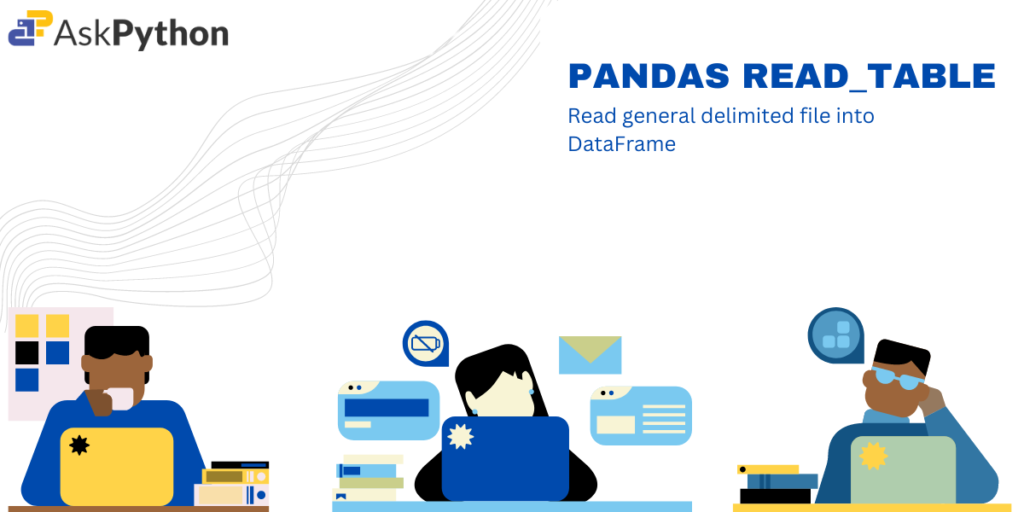In this article, we will learn about a pandas library ‘read_table()‘ which is used to read a file or string containing tabular data into a pandas DataFrame. The function is designed to handle many different file formats and data types, and it can be used to read data from a variety of sources, including text files, spreadsheets, databases, and more.
What is Pandas read_table()?
In the real world, we always come across different kinds of tabular data i.e a two-dimensional labeled data structure with columns and rows of potentially different types. Therefore for easy data analysis of such data, we need to convert it into pandas Dataframe. Hence, the read_table() function automatically performs many tasks, such as parsing and cleaning the data, converting values to the appropriate data type, and handling missing values, to make it easier to work with the resulting DataFrame.
Syntax of pandas read_table() function
pandas.read_table('string/path/file_name', delimiter=',')
There are a lot of parameters that can be used inside the read_table(). Some of the most used parameters are mentioned below.
| Parameters | Description | Required/Optional |
| ‘string/path/file_name’ | Any valid string path is acceptable. It’s possible that the string is a URL. URL schemes that are valid include http, ftp, s3, gs, and file. A host is typically expected for file URLs. File:/localhost/path/to/table.csv is an example of a local file. | Required |
| delimiter | This is used to explicitly tell the function to read the files in such way that entities separated by delimiter are considered different rows and columns. For example delimiter for a CSV file is ‘,’ Note: Python automatically detects the separator using Python’s builtin sniffer tool | Optional |
| header | Row number(s) to use as the column names | Optional |
| index_col | Column(s) to use as DataFrame row labels, either as string name or column index. | Optional |
| usecols | Returns a dataset with a given subset of columns | Optional |
| skiprows | Line numbers to skip (0-indexed) or a number of lines to skip (int) at the start of the file. | Optional |
For more details about different parameters refer to the documentation. To get the to csv file used in the article, please download the below grades.csv file
Examples of Pandas read_table()
We begin by importing the pandas library.
import pandas as pd
Example 1: Converting CSV file into Pandas Dataframe
df= pd.read_table('/grades.csv',delimiter=',')
print(df)
We input a CSV file that stores the comma-separated values as data. We would convert the CSV file containing 9 columns to Pandas Dataframe.

Example 2: Choosing which column to be used as row labels
df = pd.read_table('/grades.csv', delimiter=',',index_col=1)
Using ‘index_col‘ parameter you can specify the index of the column(0-based indexing) you can specify which column should be used while parsing data and storing as a dataframe. For eg. column at index 1 which was ‘First name’ was selected as row label for all the entries.

Example 3: Choosing which row to be used as column labels
df = pd.read_table('/grades.csv', delimiter=',',header=3)
Using ‘header‘ parameter you can specify the index of the row(0-based indexing) you can specify which row should be used as a header while parsing data and storing as a dataframe. For eg. row at index 1 was selected header for all the entries.

Example 4: Skipping rows from top keeping header
df = pd.read_table('/grades.csv', delimiter=',',skiprows=range(1,4))
Using ‘skiprows‘ parameter you can specify the row numbers(0-based indexing) you can specify which rows should be skipped while parsing data and storing as a dataframe. For eg. rows from index 1 to 3 were skipped.

Example 5: Skipping rows from the bottom of the table
df = pd.read_table('/grades.csv', delimiter=',', skipfooter=5)
df.tail()
Using ‘skipfooter‘ parameter you can specify the number of rows from the bottom that should be skipped while parsing data and storing it as a dataframe. For eg. here last 5 rows were skipped(initially dataframe had 15 rows, but now there are only 5 rows).

Summary
In this article, we have learned how to convert tabular data into Panda DataFrame and also use different optional parameters with examples. Browse more articles at AskPython.