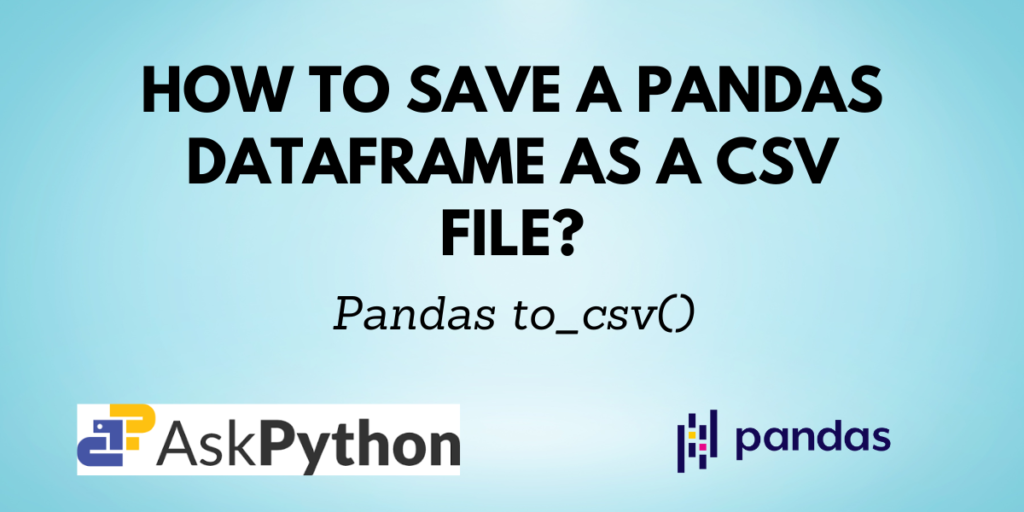Pandas is a popular Python library used for working with data. It provides methods that are suitable for cleaning, analyzing and manipulating data sets.
Pandas has a data structure called a data frame which represents data in the form of rows and columns or tables. It is fast and efficient to use data frames in terms of computation.
Pandas enables you to read the data from various file formats like JSON, CSV, HTML, etc. Just like we can read data from any format into a data frame, we can also export data frames into our desired formats like CSV, JSON, HTML, etc.
In this article, you will learn about the pandas.to_csv() function which lets you pass a file object to save it as a Comma Separated Value, i.e. CSV file.
Also read: How to Read CSV with Headers Using Pandas?
Prerequisites of to_csv()
You need to have Python and Pandas installed on your computer and your favourite IDE set up to start coding.
If you don’t have Pandas installed, you can install it using the command:
pip install pandas
If you are using the Anaconda distribution use the command:
conda install pandas
Syntax of pandas.to_csv()
DataFrame.to_csv(path_or_buf=None,
sep=',', na_rep='',
float_format=None,
columns=None,
header=True,
index=True,
index_label=None,
mode='w',
encoding=None,
compression='infer',
quoting=None,
quotechar='"',
lineterminator=None,
chunksize=None,
date_format=None,
doublequote=True,
escapechar=None,
decimal='.',
errors='strict',
storage_options=None)
Some of the important parameters are:
| Parameter | Description |
| path_or_buf | File path or object. If None, the result is returned as a string |
| sep | Default ‘,’. The delimiter for the output file. It should be a string of length 1. |
| columns | Columns that are to be included in the output file. |
| header | Default True. Takes boolean values or a list of strings. If True, the header names are included else not. If a list of strings is given, it is used as an alias for column names and its length should be the same as the number of columns desired in the output file. |
| index | Default True. Takes boolean values. If True, writes index in the output else no index is included in the output CSV file. |
Exporting a data frame as a CSV File
Let us first create a data frame.
import pandas as pd
# creating a data frame
data = {
'ID': [3, 1, 4],
'Name': ['John', 'Mary', 'Sherlock'],
'Designation': ['Salesperson', 'CEO', 'Software Developer'],
'Salary': [30000, 80000, 55000]
}
df = pd.DataFrame(data)
df

Now, you can export this data frame as a Comma Separated File by using the pandas.to_csv() as shown below.
ap_csv_data = df.to_csv()
print('CSV String:\n', ap_csv_data)
Output:
CSV String:
,ID,Name,Designation,Salary
0,3,John,Salesperson,30000
1,1,Mary,CEO,80000
2,4,Sherlock,Software Developer,55000
To save the file, provide a name for it as a parameter to the function.
df.to_csv('ap_csv_file.csv')
Output:

Specifying delimiters for the output
You can provide any string of length 1 as a delimiter for the output to the to_csv() function using the parameter ‘sep’. The default delimiter is comma ‘,’.
In the below example, the symbol backslash i.e. ‘/’ is used as a delimiter.
csv_delimited_data = df.to_csv(sep='/')
print(csv_delimited_data)
Output:
/ID/Name/Designation/Salary
0/3/John/Salesperson/30000
1/1/Mary/CEO/80000
2/4/Sherlock/Software Developer/55000
Selecting only specific columns for the CSV output
Using the ‘columns’ parameter, you can provide a list of column headers that you want to include in your CSV output. By default, all the columns in the data frame are included in the output.
The below code shows that only the columns ‘Name’ and ‘Designation’ are included in the CSV output.
csv_specified_cols = df.to_csv(columns=['Name', 'Designation'])
print(csv_specified_cols)
Output:
,Name,Designation
0,John,Salesperson
1,Mary,CEO
2,Sherlock,Software Developer
Specifying headers for the CSV output
You can specify if you want the headers of the columns to be there in the CSV output or not. You can also change the existing column headers/names to new headers by providing them as a list of strings to the function using the ‘header’ parameter.
Removing headers:
csv_header = df.to_csv(header=False)
print(csv_header)
Output:
0,3,John,Salesperson,30000
1,1,Mary,CEO,80000
2,4,Sherlock,Software Developer,55000
Providing new headers to the output CSV:
csv_header_list = df.to_csv(header=['New ID', 'New Name',
'New Designation', 'New Salary'])
print(csv_header_list)
Output:
,New ID,New Name,New Designation,New Salary
0,3,John,Salesperson,30000
1,1,Mary,CEO,80000
2,4,Sherlock,Software Developer,55000
The above output shows the new headers specified in the list.
Specifying index for the CSV Output
Just like the ‘header’ parameter, the ‘index’ parameter lets you specify if you want to include the index in the output or not. You can also specify a custom index for the output using the ‘index_label’ parameter as shown below.
Removing the index:
csv_index = df.to_csv(index=False)
print(csv_index)
Output:
ID,Name,Designation,Salary
3,John,Salesperson,30000
1,Mary,CEO,80000
4,Sherlock,Software Developer,55000
Specifying custom index:
csv_custom_index = df.to_csv(index_label='Sr. No.')
print(csv_custom_index)
Output:
Sr. No.,ID,Name,Designation,Salary
0,3,John,Salesperson,30000
1,1,Mary,CEO,80000
2,4,Sherlock,Software Developer,55000
The above output shows the new index as ‘Sr. No.’ as specified in the ‘index_label’ parameter in the pandas.to_csv() function.
Conclusion
The Pandas to_csv() function lets you convert any file object or a data frame into the Comma Separated Values format. It also provides you with many options to customize your CSV output based on your requirements by using the different parameters discussed earlier in this article.