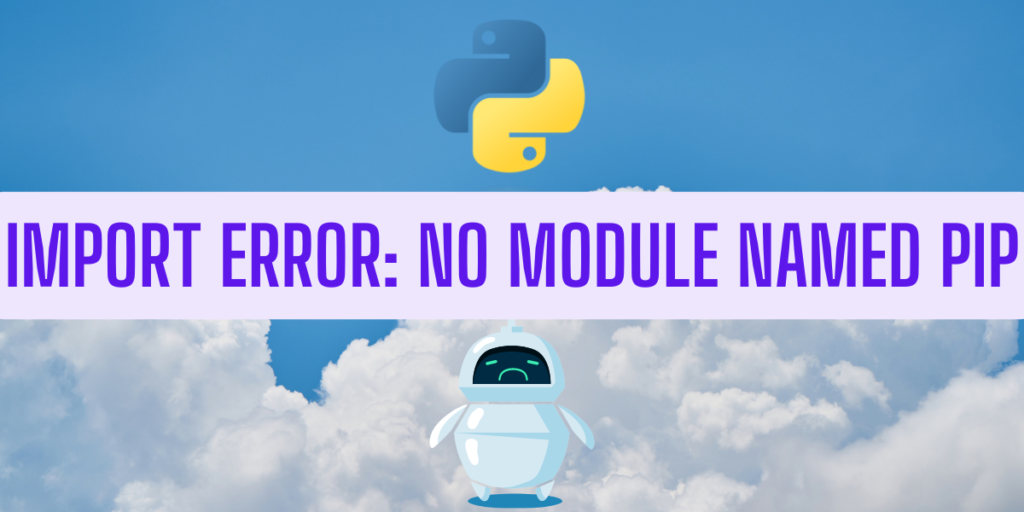ImportErrors are one of the most common python exceptions. Import errors are caused when a particular module is inaccessible or cannot be found. This error is also raised when modules are in circular dependencies.
Syntax errors and version mismatches can also be the cause of ImportErrors. When a particular module is missing, python might raise this error.
The import statement looks for a particular module, loads it in your desired program and then initializes it for your use.
Causes of ImportError
There are several causes that can raise this error. Some of those are as mentioned below:
- When the imported file is missing.
- When the module has not been updated or installed properly.
- When there are syntactical errors, such as, the module name is misspelled.
- In case of circular imports. Circular imports are mainly caused when a keyword is used as a variable name or file name. When more than one module depends on each other, a circular import is created. Hence, when we try to import a module as such, python goes into a loop.
- If a module is lost, it can also raise an import error.
- In the python library, the particular module has been removed can also cause import error.
In this article, we will take a look at how the importerror: no module named ‘pip’ is caused, what “pip” is, and it’s possible solutions.

What is pip?
Pip is the official package manager for python. It helps with downloading, installing and upgrading python packages. It also helps in managing python software easily. During deployment, pip is the go-to package manager.
Pip is recommended by the official python software foundation during package installations in order to maintain global and virtual environments.
We can make sure that we have the “pip” module in our system by running the following code in our command prompt:
python3 -m ensurepip
No module named “pip”
When this error arises, there can be two versions of the same: A module error or an Import error.
Both of the above mentioned errors are caused due to the absence of pip in the local system, or due to incorrect initial installation of python. It could also be due to a version mismatch, hence we have to make sure that the wheel packages, the setuptools package are all up to date.
Let’s look at the solutions in depth, one-by-one:
Suggested: Python Attribute Error – (Solved)
Upgrade pip
If you have used pip before, and you’ve never had an issue before, make sure that you have the most recent version of pip. Upgrade pip to the newest version by running the following code:
python.exe -m pip install --upgrade pip
After running the above code, you will get something like this:
Collecting pip
Downloading pip-23.0.1-py3-none-any.whl (2.1 MB)
---------------------------------------- 2.1/2.1 MB 2.5 MB/s eta 0:00:00
Installing collected packages: pip
Attempting uninstall: pip
Found existing installation: pip 22.3.1
Uninstalling pip-22.3.1:
Successfully uninstalled pip-22.3.1
Successfully installed pip-23.0.1

Ensuring Command Line Permissions
Make sure you can use pip from your system’s command line in the following manner:
python -m pip
or,
py -m ensurepip --default-pip
If this doesn’t work, download the pip file and run it.
Also read: Python argparse Module – Parse Command-line Arguments Easily.
Upgrading Setuptools and Wheels
We need to make sure that the wheel packages as well as the setuptools module along with pip are up to date. Wheel packages are python files that contain metadata, source code, and resources regarding particular modules for easy installation.
py -m pip install --upgrade pip setuptools wheel
Your command prompt should give you the output given below:
Collecting setuptools
Downloading setuptools-67.4.0-py3-none-any.whl (1.1 MB)
---------------------------------------- 1.1/1.1 MB 3.0 MB/s eta 0:00:00
Collecting wheel
Using cached wheel-0.38.4-py3-none-any.whl (36 kB)
Installing collected packages: wheel, setuptools
Attempting uninstall: setuptools
Found existing installation: setuptools 65.5.0
Uninstalling setuptools-65.5.0:
Successfully uninstalled setuptools-65.5.0
Successfully installed setuptools-67.4.0 wheel-0.38.4

Conclusion
This tutorial aims at solving the importerror: no module named “pip” problem. We have explored some possible causes that might cause an importerror. From misplaced modules to mismatched versions of different wheel files, there are a lot of reasons which might raise this error. Hence, we need to make sure that we have the newest version of the pip module in our system and keep everything updated. We hope you found your answer!