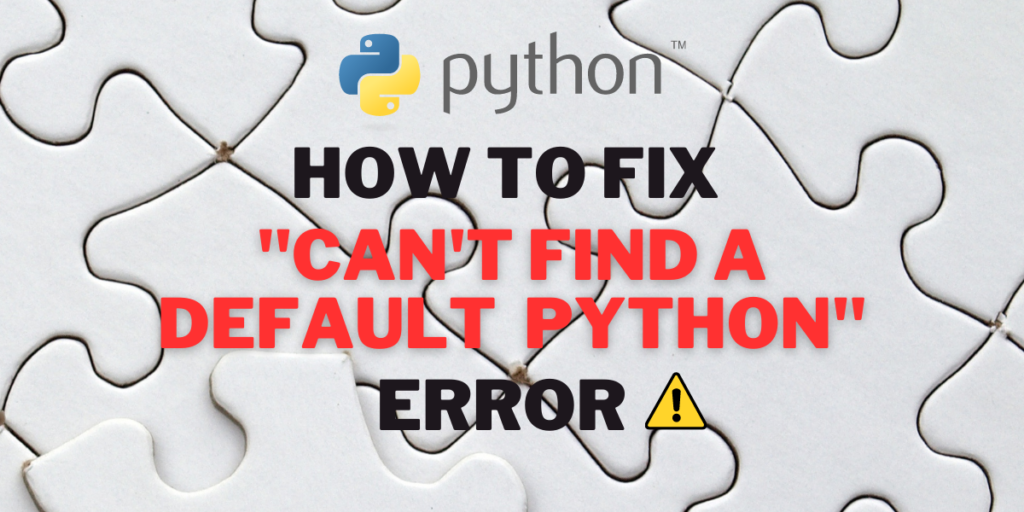Sometimes when you attempt to run a Python script on your local system, you may encounter the error, “Can’t find a default Python.” A default value is used to refer to a pre defined function or setting that is called when nothing else is specified.
A default value is the value that a variable or a parameter takes up when you explicitly do not mention it. A default application is the application that is used to open a particular file type or format if not mentioned otherwise by the user.
Understanding the Advantages of Default Settings
- Defaults are automatically or implicitly assigned for a particular function if no other parameter value is specifically mentioned. This reduces errors and prevents unnecessary interruptions.
- They ensure that a particular variable has some value even when there is nothing specified by the user, thus improving program efficiency.
- Defaults facilitate execution of specific user instructions without constant prompting.
- They serve as protective measures, like default passwords and pin codes, which secure your system from malicious attacks and hackers until you set your personalized password.
- Defaults accelerate the flow of a program and enhance its reusability, much like placeholder text on a website guiding where to input values.
- They can help us identify the data type of a parameter when we are uncertain about the kind of default value that a particular program takes.
- Defaults can alleviate ‘choice fatigue’, a situation where decision-making becomes overwhelming due to numerous options. By limiting the parameter class, defaults simplify and expedite the process, preventing analysis paralysis.
Similar: Handling ValueError in Python: Detecting Strings and Integers.
The error “Can’t find a default Python” is raised when you try to execute a Python script on your system, but your Python launcher could not be found for executing the program. Most people think this is an error thrown by the operating system, but it’s a problem with the Python executable file or application or launcher.
Considering the Potential Downsides of Default Values
Sometimes when default applications are specified for carrying out various activities on a computer system, it makes it difficult to change it from the first value.
It might make the interface a little bit more complex and difficult to comprehend.
In certain languages like c++, the compiler may take more time and slow down the execution of a certain program due to the presence of default values.
Two Ways to Fix ‘Can’t Find a Default Python’ Error
This error pops up when you try to run a Python script on your system, but your Python launcher could not be found for executing the program. Most people think this is an error thrown by the operating system, but it’s a problem with the Python executable file or application or launcher.
This error can occur when there is a launcher missing or there is something wrong with the PATH configuration, such as if the PATH variable is not specified. There are some ways in which we can solve this problem. Let’s look at them one by one.
Solution 1: Resolving the Error by Defining the PATH Variable
Make sure when you install Python in your system, you check the box which says,” add variable or python.exe to PATH.” If you haven’t done that, then it may be a little difficult to add the PATH afterwards. Nevertheless, you can still do it in the following manner:
- Right-click on “My Computer” or “This PC” from your desktop or file explorer and select “Properties”.
- Navigate to “Advanced System Settings”, usually located on the left-hand side. Then, click on “Environment Variables” under the “Advanced” tab.
- Under “System Variables”, click on the “New” button to create a new system variable.
- In the “Variable Name” field, enter “Path”. In the “Variable Value” field, paste the path where the Python application is installed. Then, click “OK” to save the changes.
This will set the PATH for the execution of Python scripts. This is how it would look if the PATH has been successfully added.

If this doesn’t work then you will have to uninstall and reinstall python in your system again. But during this installation, make sure you add Python to PATH using the installation wizard and then set up the Python launcher.
Solution 2: Rectifying the Error via ftype in Command Prompt
In Windows, the ftype command is used to manage file type associations. You can use it to correct your Python file associations by running the following command in Command Prompt (replace the path with your Python installation path):
C:\Users\SHREYA> ftype Python="C:\Users\SHREYA\AppData\Local\Programs\Python\Python311\Scripts\python.exe %1 %*"
This should fix the issue at hand.
Do check out: How to Disable a Warning in Python?
Summary
Defaults are predefined values that have been set up when the program or application has been originally written as placeholders. They have several advantages such as specifying the type of argument., reducing errors, and increasing security. There are some disadvantages but they are overshadowed by the amount of pros that they have. When your system cannot find the executable Python path, it raises the default error. We have provided a couple of ways in which you can solve this problem, you can use either or both of them!