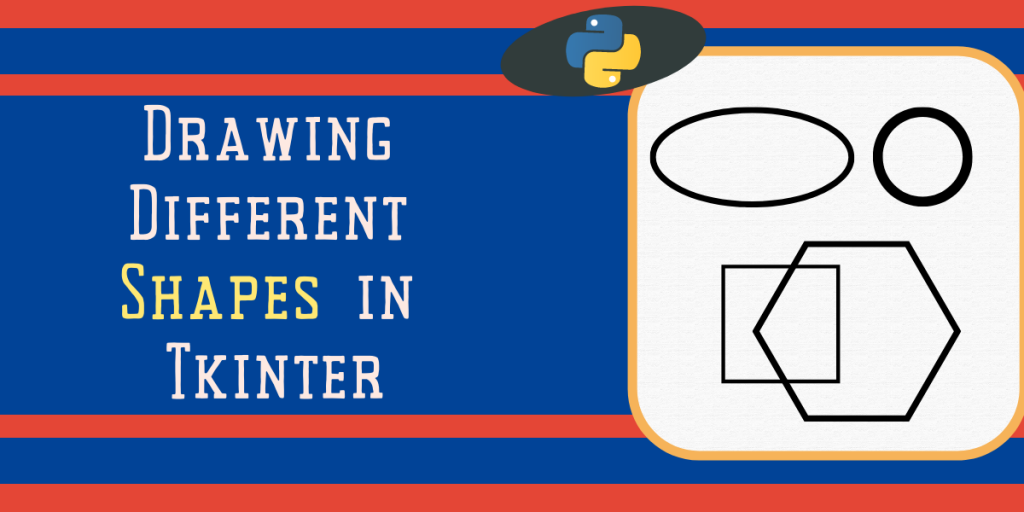In this tutorial, we’ll learn how to draw different shapes in Tkinter such as square, circle, rectangle, oval, arc, etc. In Tkinter, the canvas class is used to draw different shapes in our application window. Functions to draw shapes are defined in canvas class so we need to define the canvas class first.
Follow the below step-by-step tutorial to draw different shapes in Python GUI using Tkinter.
Also read: Drawing Lines using Tkinter – Basics for Beginners
Set up Tkinter
To install the Tkinter module run the below command in the terminal.
pip install tk
To import the installed module, we import all the methods in the Tkinter library by using *:
from tkinter import *
Drawing Shapes in Python Tkinter Canvas
First, we need to initialize the Tkinter and canvas class. Tkinter Canvas class contains every method for creating different shapes.
root = Tk()
canvas = Canvas()
root.mainloop()
After initialization of the Tkinter and canvas class, we start with the drawing of different shapes
1. Oval
Oval can be easily drawn using the create_oval() method. This method takes coordinates, color, outline, width, etc. as a parameter. All shapes are created inside a box whose coordinates we provide.
create_oval(x0, y0, x1, y1)
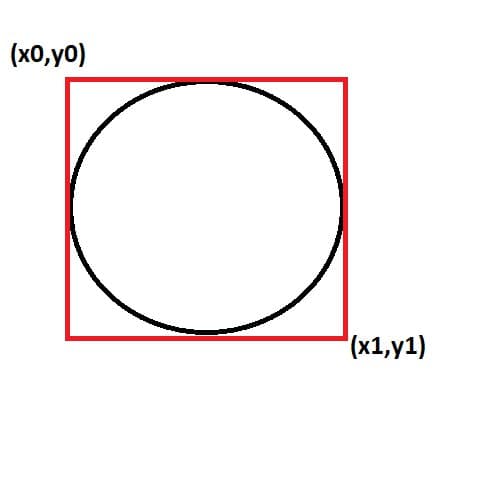
In the above code, we’ve set the coordinates of the box so it makes a perfect square and inside that square, we’ll have our perfect circle.
canvas.create_oval(10, 10, 80, 80, outline = "black", fill = "white",width = 2)
canvas.pack()

2. Circle
There is no special function for creating a circle, it is drawn by using the create_oval() function. We just need to keep the horizontal length the same as the vertical length. Mathematically, meaning the radius of the shape(circle) is equal to all sides of the boundary(diameter).
canvas.create_oval(110,10,210,110,outline = "black",fill = "white",width = 2)
canvas.pack()

3. Square or Rectangle
By using the create_rectangle method we draw a rectangle and square shapes. Here we pass the edges/sides of our shape and hence can draw a square also, using the same method (all sides equal).
canvas.create_rectangle(10,10,110,110,outline ="black",fill ="white",width = 2)
canvas.create_rectangle(210,10,310,210,outline ="black",fill ="white",width =2)
canvas.pack()

4. Polygon
We can draw as many vertices as we want. We use the create_polygon() method which takes coordinates of edges and renders them accordingly on our main window. In the below code we’ve created a list of coordinates and passed it into our create_polygon method.
#points for the vertices in x1,y1,x2,y2, and so on
points = [150, 100, 200, 120, 240, 180, 210, 200, 150, 150, 100, 200]
canvas.create_polygon(points, outline = "blue", fill = "orange", width = 2)
canvas.pack()

5. Arc
We create arc shapes by using create_arc method.
| canvas.create_arc(30,200,90,100,extent =210,outline =”black”,fill =”white”, width =2) |

Different Parameters Used In Create Methods
- Outline :- outline is used to define the color of the shape’s outline.
- Fill :- fill is like a paint bucket tool in microsoft paint. It fills the shape with color we’ve assigned to it.
- Width :- used to set the width of the outline.
Conclusion
That’s it for this basic tutorial on creating shapes using Tkinter. Go ahead and explore the functions that help you draw different shapes and lines in Python Tkinter to create even more advanced shapes and patterns.