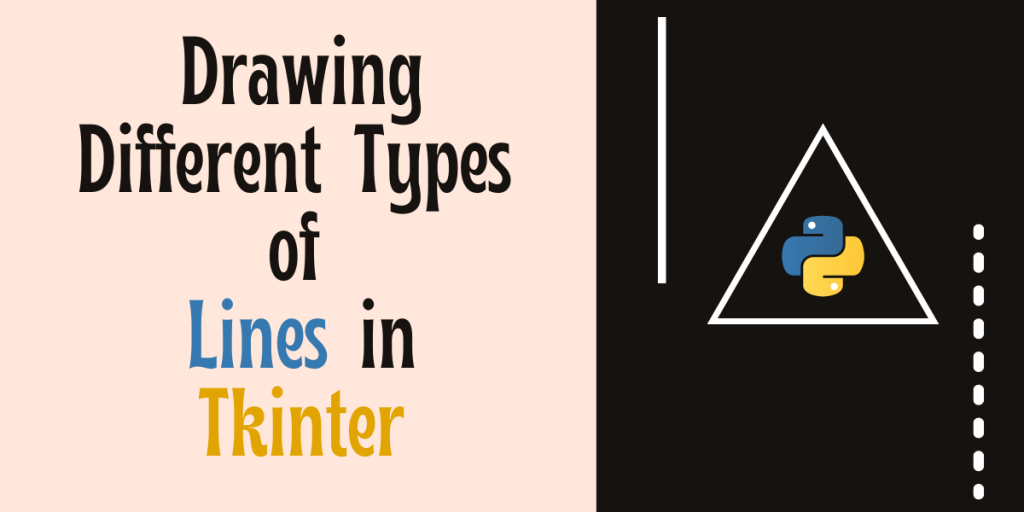Tkinter, an in-built Python library, excels in making complex GUIs comprehensible and line drawing accessible. This guide will demystify the process, teaching you how to draw straight lines, plot dotted lines, and even design elaborate shapes using multiple lines, all with the help of Tkinter’s canvas class. Let’s get started!
Also read: Tkinter GUI Widgets – A Complete Reference
In Python’s Tkinter, lines are drawn using the create_line() method of the Canvas class. This method takes coordinates to determine line placement, length, and orientation. Parameters like width and dash allow customization of line appearance
Setting up the Drawing Board: Tkinter and Canvas Initialization
Let’s begin by importing the required libraries and setting the basic window up. This will serve as a space for the below demonstrations.
from tkinter import *
root = Tk()
canvas = Canvas(root)
root.geometry("500x500")
root.mainloop()
Mastering Lines in Tkinter: A Handy Guide
For creating lines on our main Tkinter window we’ll use the create_line() method which takes the coordinates for line placement on the window. These coordinates decide the length and orientation of the line.
1. Straight Line
Creating any type of line is pretty easy in Tkinter. For drawing a straight we’ll use the create_line() method.
canvas.create_line(15, 25, 200, 25, width=5)
canvas.pack()

2. Dotted Line
The procedure of creating a dotted line is the same as the straight line. Similarly, we’ll use the create_line() method and pass the line coordinate, the only change is that we’ll also add another parameter dash.
canvas.create_line(300, 35, 300, 200, dash=(10), width=5)
canvas.pack()

3. Drawing Shapes With Multiple Lines
As we’ve discussed, we can also control the orientation of the lines which enables us to draw different shapes by creating multiple lines. In the given code we’ve taken 3 coordinates of three lines in such a way that it forms a triangle.
canvas.create_line(55, 85, 155, 85, 105, 180, 55, 85, width=5)
canvas.pack()

In the given code, we’ve drawn a triangle by specifying three coordinate pairs for the vertices. The line drawn connects these points in the order given, creating a triangle
Taking Your First Step in Tkinter Drawing: Wrapping Up
And voilà! You’ve taken your first steps in mastering line drawing in Tkinter. As you explore the create_line() function and its parameters, your canvas will only get more lively. What will you create next with your newfound skills?